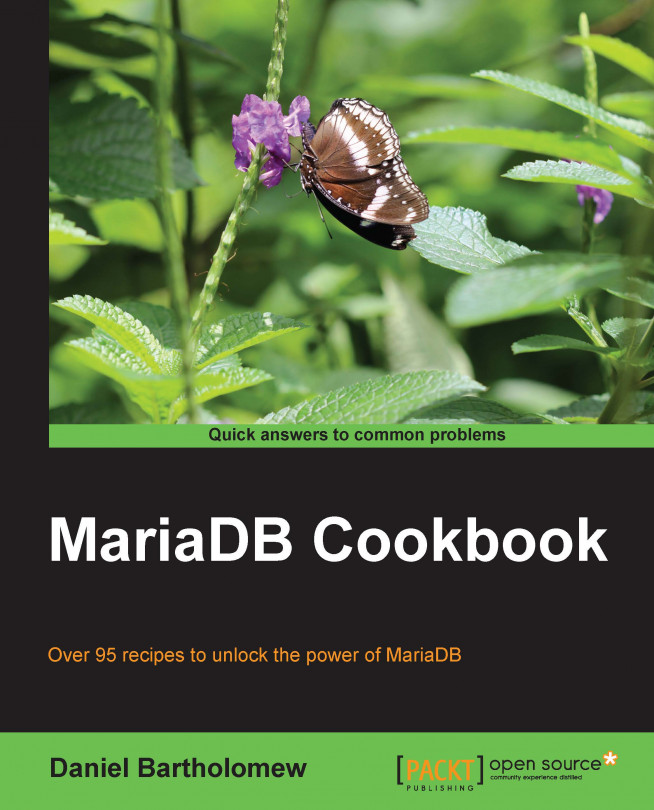In this chapter, we will cover the following recipes:
Installing the CONNECT storage engine
Creating and dropping CONNECT tables
Reading and writing CSV data using CONNECT
Reading and writing XML data using CONNECT
Accessing MariaDB tables using CONNECT
Using the XCOL table type
Using the PIVOT table type
Using the OCCUR table type
Using the WMI table type
Using the MAC address table type