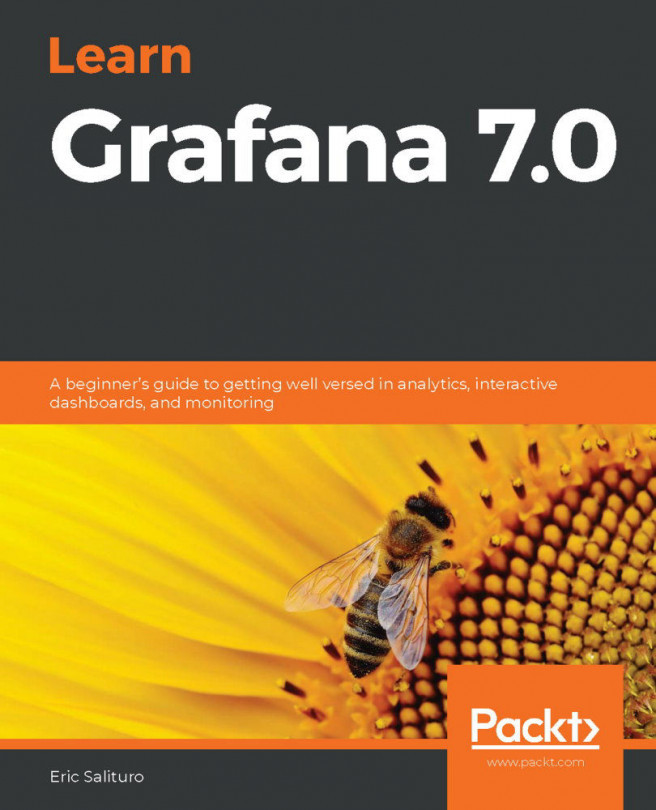In the previous chapter, we took a comprehensive look at the Graph panel and explored a number of its powerful features. In this chapter, we're going to (mostly) set aside the Graph panel in favor of some of Grafana's other visualization tools.
While the Graph panel is indeed powerful and versatile, it isn't the only way to display data in Grafana. Sometimes, you need a different way to present your data, and other times you just want to break up the monotony of look at a grid of graphs. For these reasons, Grafana provides panels that depict data in a number of ways, and we'll examine each of them in this chapter.
First, we'll look at panels that condense data, such as the Stat panel and the Gauge and Bar Gauge panels. Next, we'll display geographically distributeddata with the Worldmap panel and finally, we'll look at depicting our datasets in...