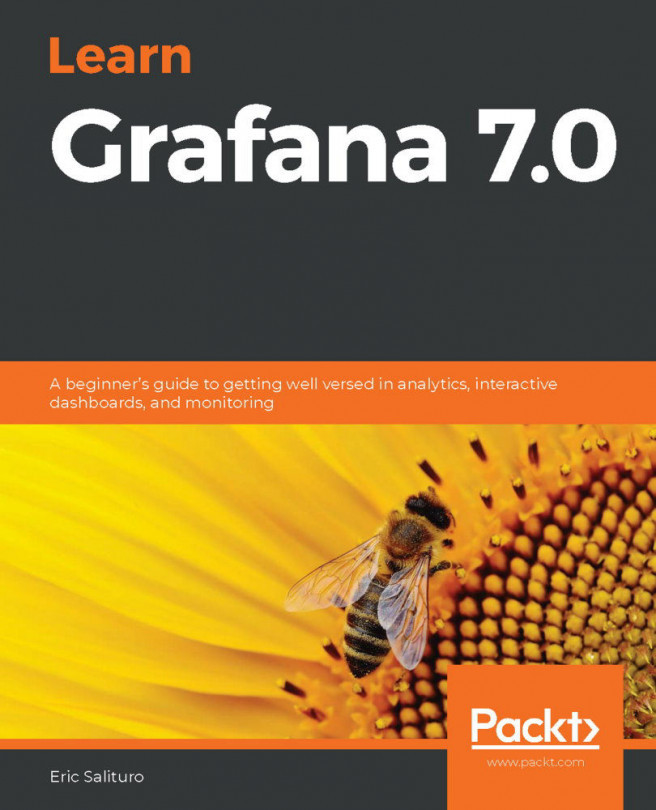In previous chapters, we took a whirlwind tour of the Grafana UI. We looked at how graph panels query for datasets via data sources and how panels combine to form dashboard pages.
In this chapter, we will begin to apply our newly gained skills to more practical considerations. We will use real data, where possible, for analysis with a focus on solving real-world scenarios and create the kinds of comprehensive dashboards you would expect to see in a production environment.
Our first step in this journey begins (as always) with data. Here, we will configure a live database serving actual web service data (generated by Grafana itself!). We'll pull that data into Grafana as a data source, then we'll use the Explore tool to get a feel for what kinds of metrics are available. We'll also look at visualizing the data through a variety of queries. Finally, we'll learn...