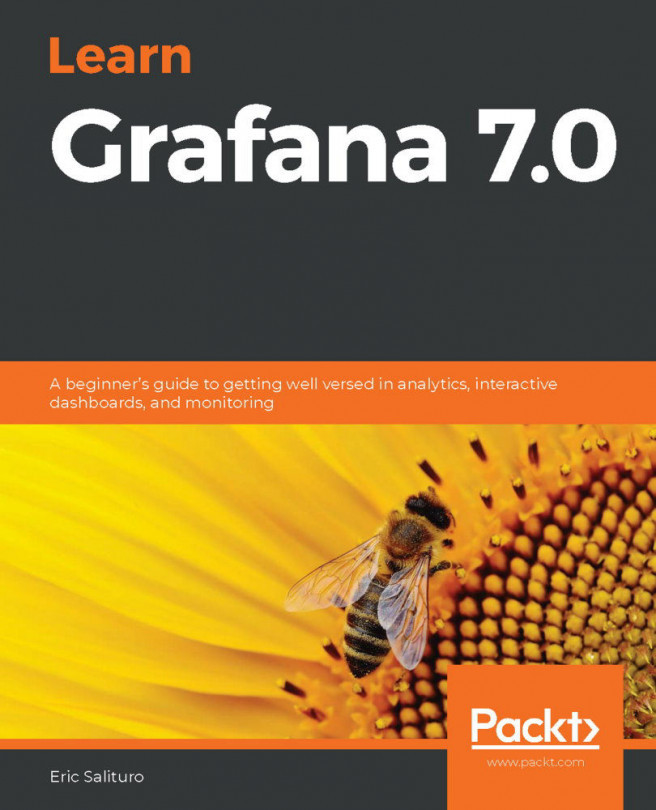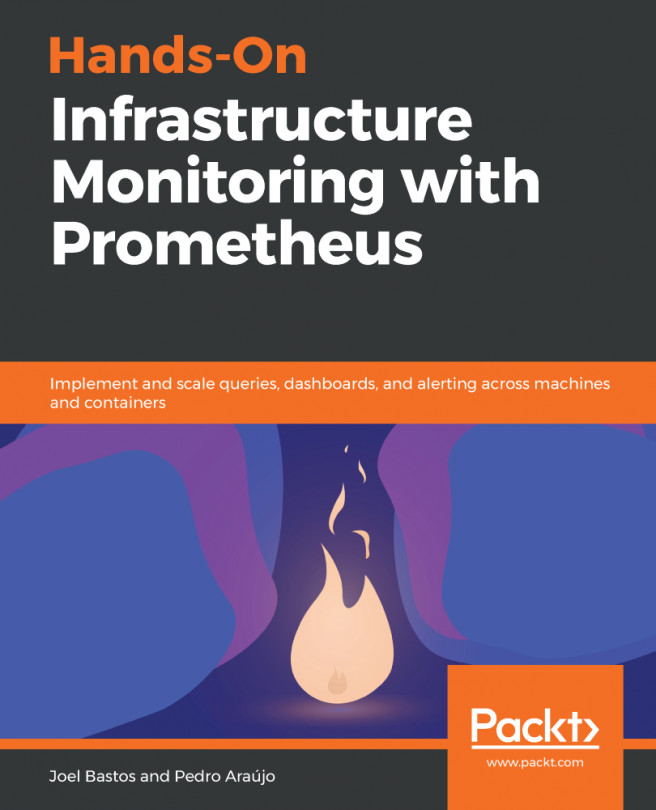In the previous chapters, we've mostly concentrated on panels and how to use them and configure them. We did this pretty much exclusively on the dashboard, which is the canvas that we display our panels on. In the next few chapters, we will zoom out from the panel level to the dashboard level. We'll continue to learn more about various panels, but this will mostly be in the context of making our dashboard layouts and queries more efficient.
In this chapter, we're going to take on the task of designing a couple of dashboards – one packed with information suitable for viewing on a workstation or laptop, and another containing only key pieces of information suitable for being viewed at a glance or from a distance.
In both cases, we'll pick up some workflow techniques that can help speed up the often laborious task of creating, configuring, and laying out panels...