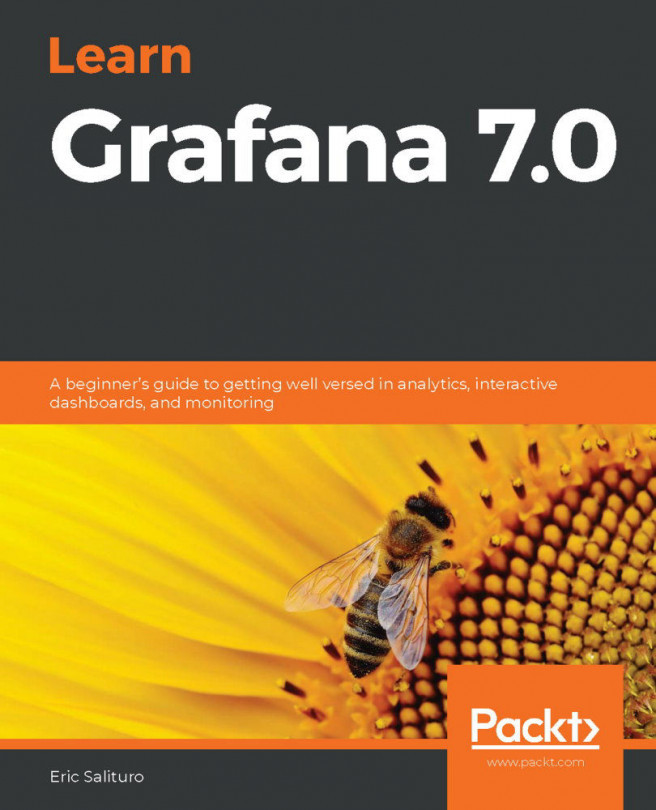We've now come to the chapter you've been waiting for: using Grafana to actually graph something. In this chapter, we will examine the Grafana native plugin panel, known simply as the graph panel. While there are a number of different panels in Grafana to choose from, the graph panel is the go-to panel for producing beautifully styled metrics graphs. It is one of the most versatile panels, and on first viewing, it seems to have an intimidating set of features. Due to this, we will take a broader overview approach to the graph panel before diving further in later chapters.
Much like we did in Chapter 2, A Tour of the Grafana Interface, we're going to break down the major UI elements that comprise the graph panel. Since all panels are built from the same plugin architecture, you will find that many of the panels have a similar structure. Once you become familiar with the...