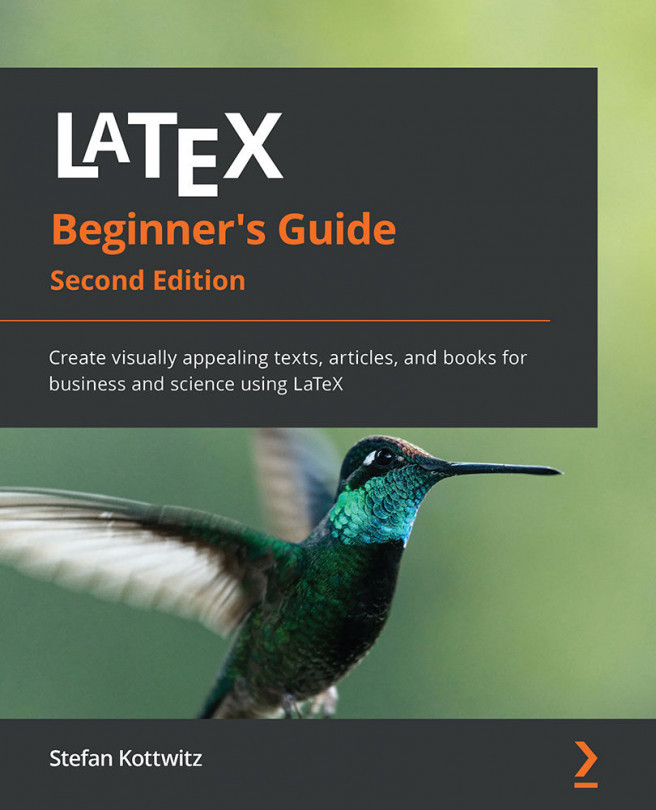Chapter 6: Creating Tables
Scientific documents and others do not just contain plain text; they also present information and data in tables. We shall become familiar with that in this chapter.
In this chapter, we will learn how to perform the following:
- Using tab stops to write in columns
- Typesetting tables
- Adding captions to tables
- Using packages for further customization
Let's tackle these tasks. We will start by simply arranging text in columns.