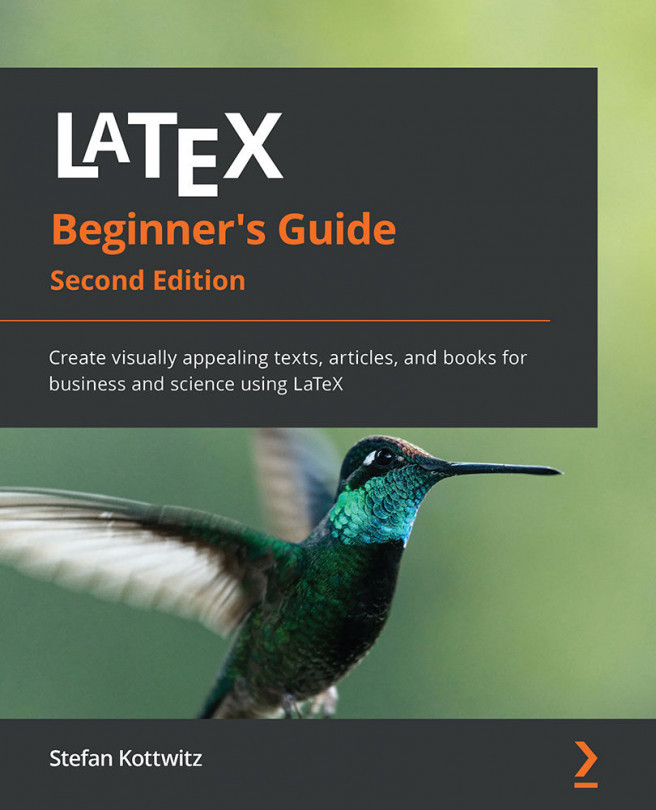Chapter 12: Enhancing Your Documents Further
By now, you're capable of writing structured documents in fine typographical quality, and you can meet high expectations for classic publications such as books, journal articles, or a university thesis.
Perhaps you would like to publish your PDF documents online. Such electronic documents or e-books usually require navigation such as hyperlinks and a bookmark index.
This chapter shall provide us with the tools for such enhancements. We shall figure out how to perform the following:
- Using hyperlinks and bookmarks
- Designing headings
- Coloring our documents
Let's implement this by using LaTeX packages that are dedicated to these subjects.