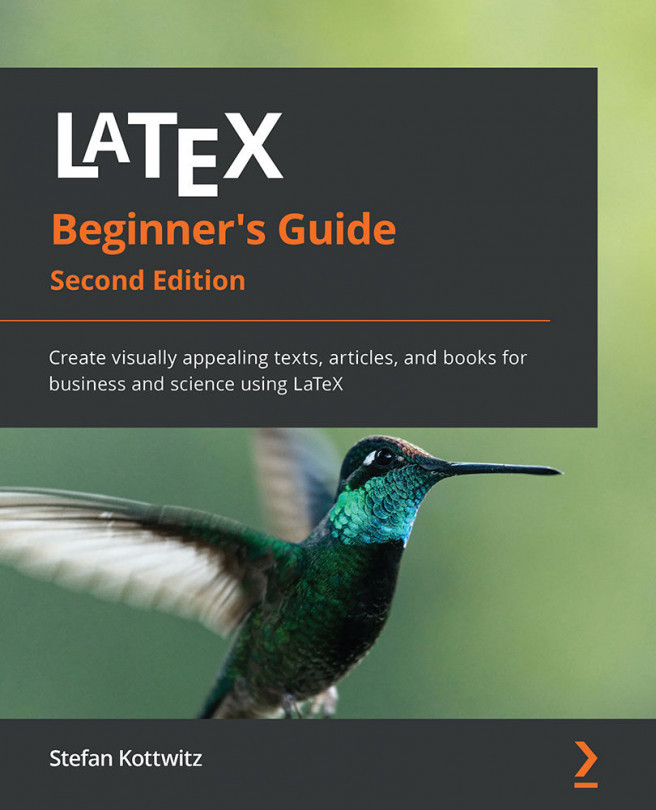Chapter 5: Including Images
Documents do not only consist of text. You might wish to include pictures, diagrams, or drawings made with other programs. In this chapter, we will learn how to insert such images with optimal quality and good positioning.
We will now learn about the following topics:
- Including an image
- Managing floating images
By the end of this chapter, we will know how to position images within text exactly as we want.