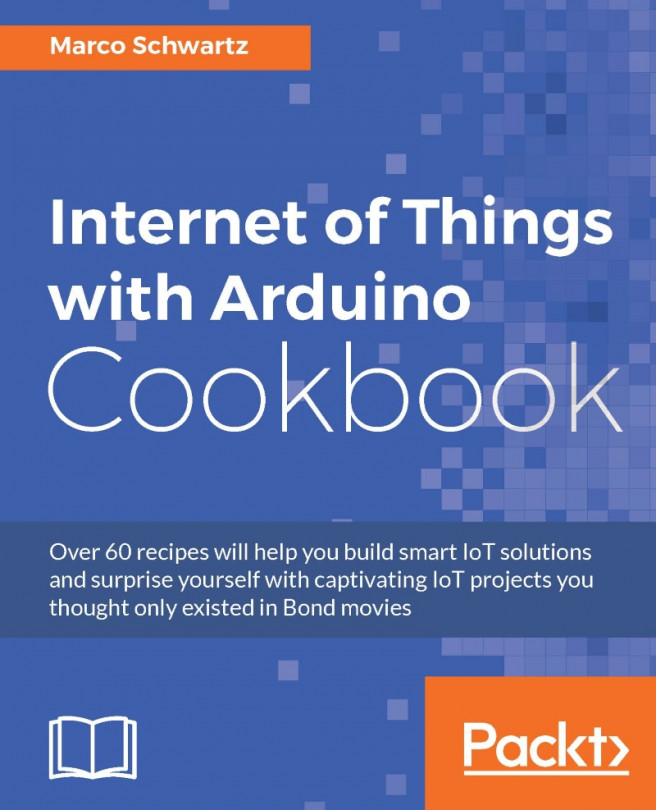In this last recipe of this chapter, we are going to see how to use our Arduino board and IFTTT to log measured data right on a Google Drive spreadsheet, so it can be accessed from anywhere in the world.
Before building this recipe, we need to connect the Google Drive channel to your account:
You will simply need to log in to your Google account from IFTTT, authorize the app, and then you'll be able to see the Google Drive channel inside your IFTTT account:

Now, create a new recipe, use the Maker channel as the trigger, and name the event
google_data:
As the action channel, choose Google Drive, and then select the Add row to spreadsheet action:

Next, leave it as it is for the row to be appended to the spreadsheet, as it already contains all the data that we want to log: