Deep Dive into PLC Programming with TIA Portal
In the previous chapter, we learned the fundamentals of PLC programming, which include PLC programming languages, PLC programming devices, PLC programming software, Ladder Diagram basics, elements of Ladder Diagrams (ladder logic programs), rules for Ladder Diagram programming, downloading and installing TIA Portal V13 Professional and PLCSIM, and how to create a project and write some programs with the programming software (TIA Portal).
In this chapter, you will dive deeper by practicing how to use the programming software you downloaded and installed in the previous chapter. This chapter also includes a simulation of programs, which will enable you to see the result of the programs you have written right there on your PC or laptop even when you don’t have the real PLC to test or practice.
We are going to cover the following main topics in this chapter:
- Opening a saved program
- Simulating programs with Siemens...
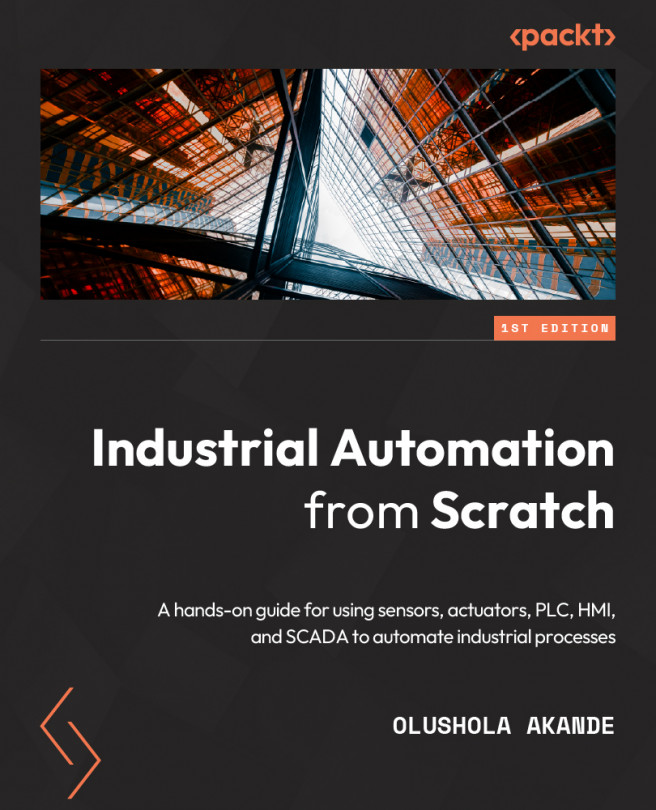


![Figure 9.3 – Opening a saved program – PLC_1 [CPU 1211C AC/DC/Rly]](https://static.packt-cdn.com/products/9781800569386/graphics/image/B16845_09_003.jpg)
![Figure 9.4 – Opening a saved program – Main [OB1]](https://static.packt-cdn.com/products/9781800569386/graphics/image/B16845_09_004.jpg)














