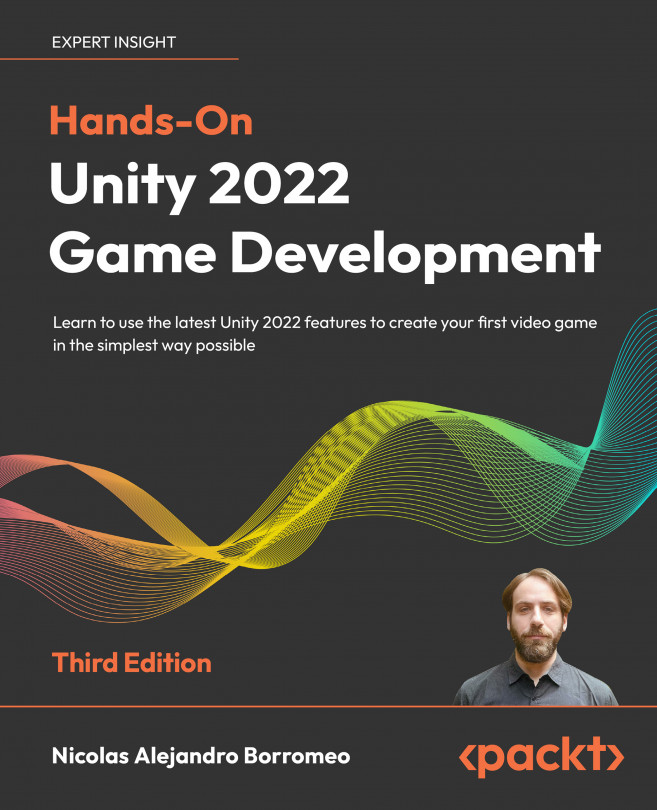Creating a UI with the UI Toolkit
In the previous chapter, we discussed how to create user interfaces using uGUI (also known as Canvas), one of the most common Unity UI systems, but as we already mentioned, this is not the only one. While so far, uGUI is the most preferred option, Unity is working on a replacement called UI Toolkit, and even if it doesn’t have feature parity with uGUI yet, we thought it is worth covering it in this book.
The idea of this chapter is to create the same UI we created previously but with UI Toolkit, so you can get an idea of how creating a UI in Unity will look soon.
In this chapter, we will examine the following UI concepts:
- Why learn UI Toolkit?
- Creating a UI with UI Toolkit
- Making a responsive UI with UI Toolkit
By the end of the chapter, you will know how to use UI Toolkit to create basic UIs for our game, redoing the UI we did in the last chapter as a point of reference. So, let’s start by discussing...