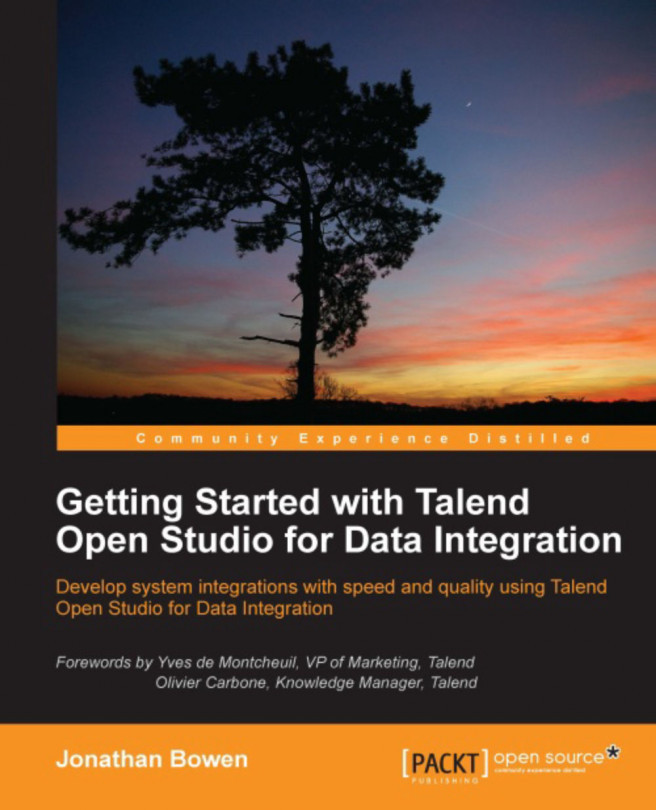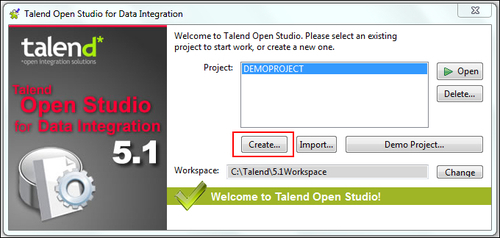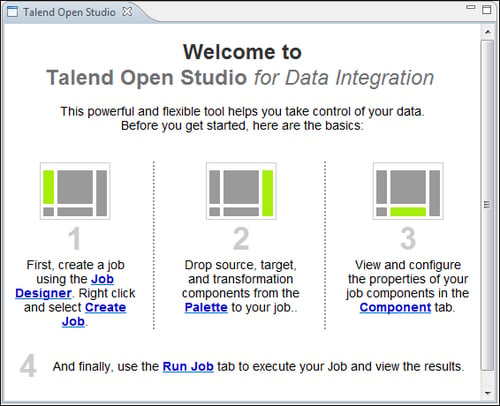Now that we have the Studio installed, we can start to build integration jobs. However, before we dive straight in with some complex developments, let's get familiar with the working environment, get ourselves organized, and start with something simple.
In this chapter, we will:
Learn how to log on to the Studio
Get a tour of the Studio's environment and find out the different elements that make up the Studio tool
Learn how to create a new project and a new job
Learn about metadata—what it is and how it is used in the Studio