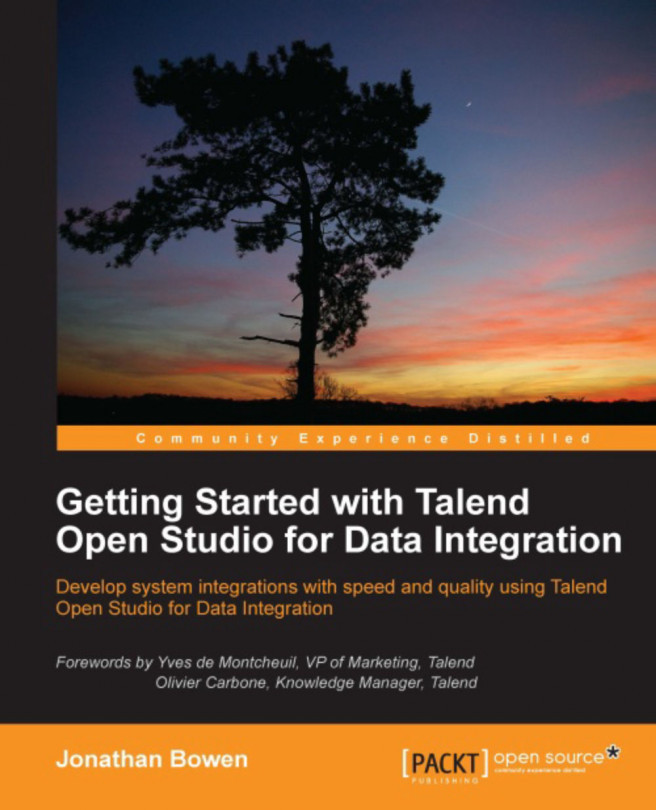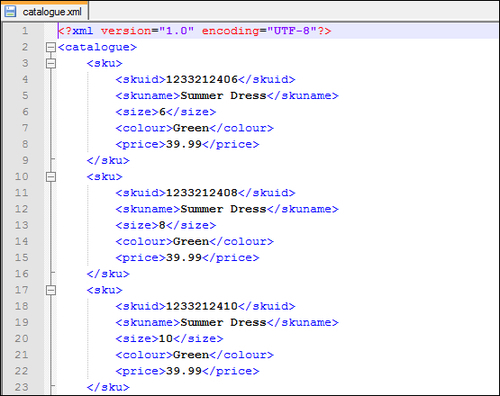Let's start our "deep dive" into the world of Talend Open Studio for data integration by looking at some common file integration techniques. Of all the methods of integrating systems, using files and file exchanges is probably one of the oldest and most common. With the rise of other, more modern, integration methods over the last few years, web services for example, integrating files might be seen as a bit unfashionable. But don't be fooled; exchanging files between systems can be an excellent way to integrate. To support this, lots and lots of applications have file-based integration APIs.
In this chapter, we will learn how to:
Transform files from one format to another
Use the Studio's expression editor to modify data
Build advanced and multi-schema XML files
Use lookups to enrich data
Get familiar with the Studio development environment by following the detailed step-by-step examples