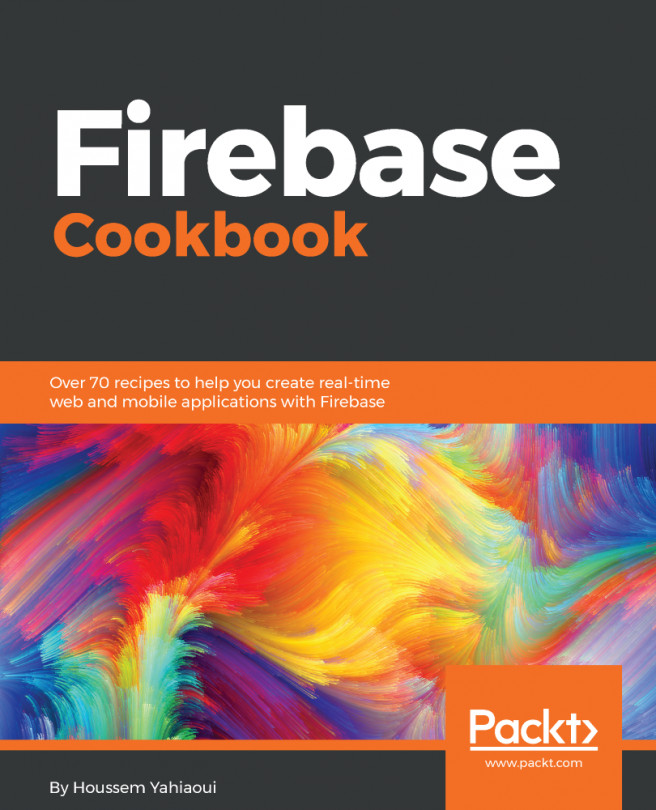Firebase is already a complete solution that can simply replace our backend, but sometimes, due to some requirements, you will find yourself integrating Firebase into the already present backend.
In this integration process, we will integrate Firebase services in a NodeJS backend application.