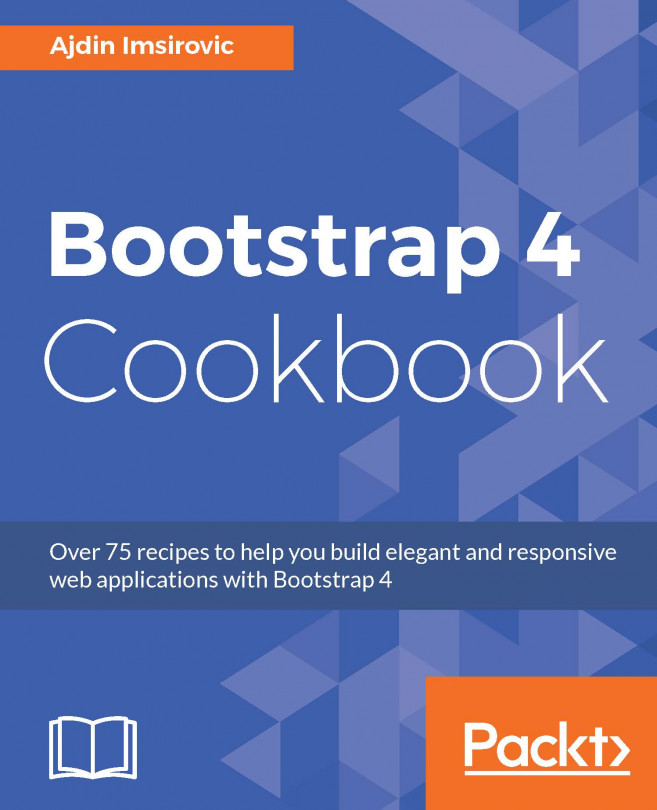In this chapter, we will cover the following topics:
- Breakpoint-dependent switching of flex direction on card components
- Letting cards take up space with the .flex-wrap and .col classes
- Adding any number of columns with Flexbox
- Combining numbered .col classes with plain .col classes
- Working with the card component and the Flexbox grid
- Center-aligning cards on wider viewports only
- Positioning nav-tabs with Flexbox