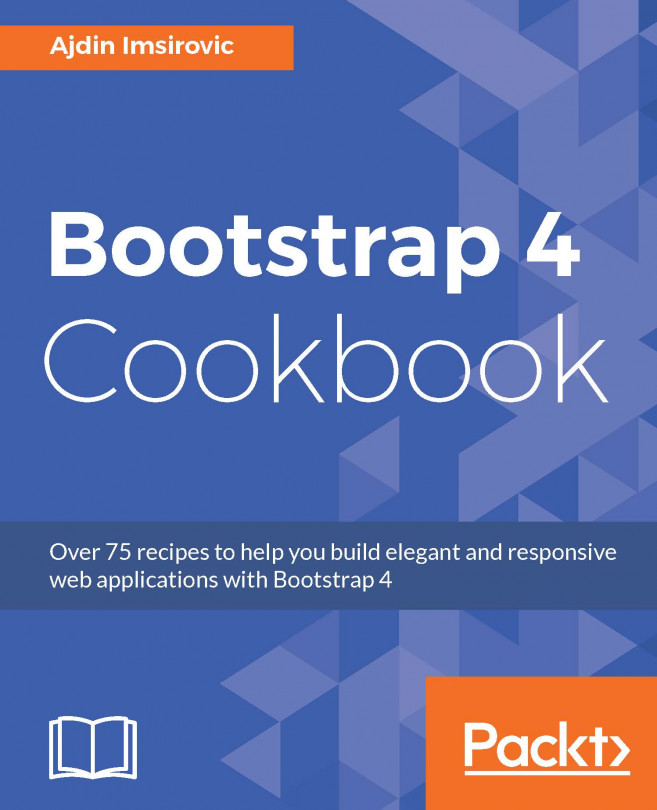In this chapter, we will cover:
- Creating custom alerts and positioning them in the viewport
- Making full-page modals
- Altering the behavior of popups using tether options
- Controlling the color and opacity of ToolTips using Sass variables
- Using Bootstrap's Sass mixins to create custom buttons
- Adjusting the rounding of corners on buttons and button groups
- Controlling the number of card columns on different breakpoints with SCSS
- Making cards responsive
- Easily positioning inline forms