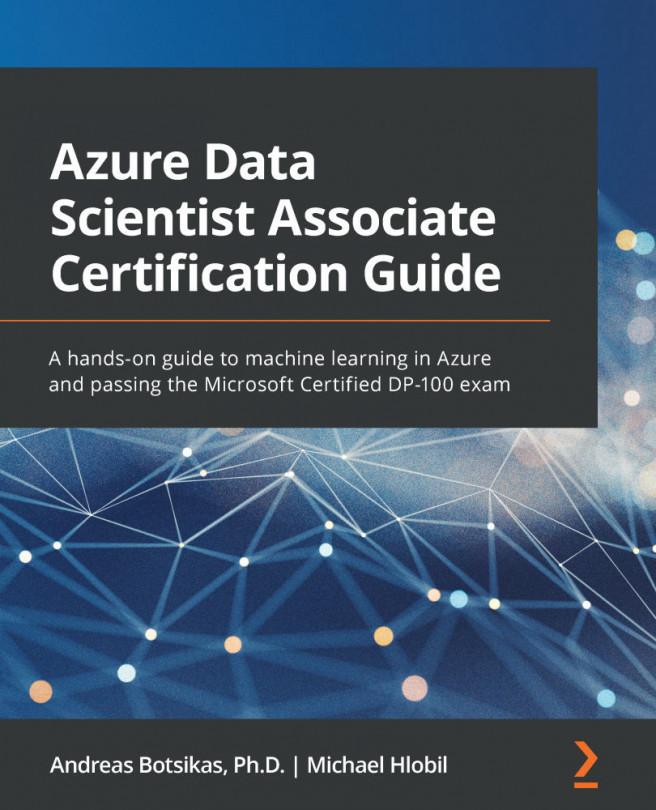Chapter 5: Letting the Machines Do the Model Training
In this chapter, you will create your first Automated Machine Learning (Automated ML or AutoML) experiment. AutoML refers to the process of trying multiple modeling techniques and selecting the model that produces the best predictions against the training dataset you specify. First, you will navigate through the AutoML wizard that is part of the Azure Machine Learning Studio web experience and understand the different options that need to be configured. You will then learn how to monitor the progress of an AutoML experiment and how to deploy the best-produced model as a web service hosted in an Azure Container Instance (ACI) to be able to make real-time inferences.
The best way to go through this chapter is by sitting in front of a computer with this book by you. By using your Azure subscription and this book together, you can start your journey through AutoML.
In this chapter, we're going to cover the following main...