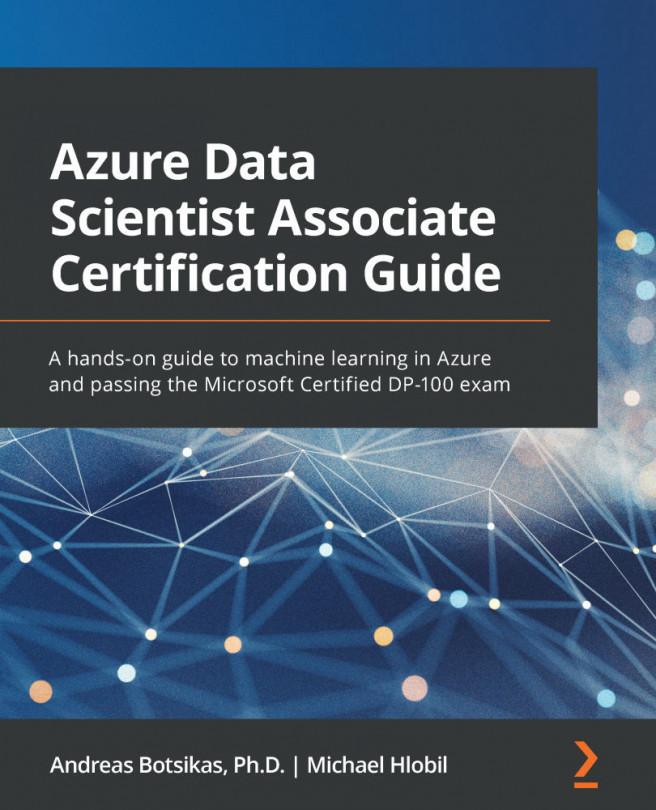Deploying the best model as a web service
In the previous section, you navigated around the run experiment page while reviewing the information related to the run execution and the results of the exploration, which are the trained models. In this section, we will revisit the Models tabs and start deploying the best model as a web service to be able to make real-time inferences. Navigate to the run's details page, as shown in Figure 5.15. Let's get started:
- Click on the Models tab. You should see a page similar to the one shown here:
Figure 5.16 – The Models tab as a starting point for deploying a model
- In this list, you can select any model you want to deploy. Select the row with the best model, as shown in the preceding screenshot. Click the Deploy command at the top of the list. The Deploy a model dialog will appear, as shown here:
Figure 5.17 – The Deploy a model dialogue
- In the Deploy a model dialog, you will be able to define a deployment...