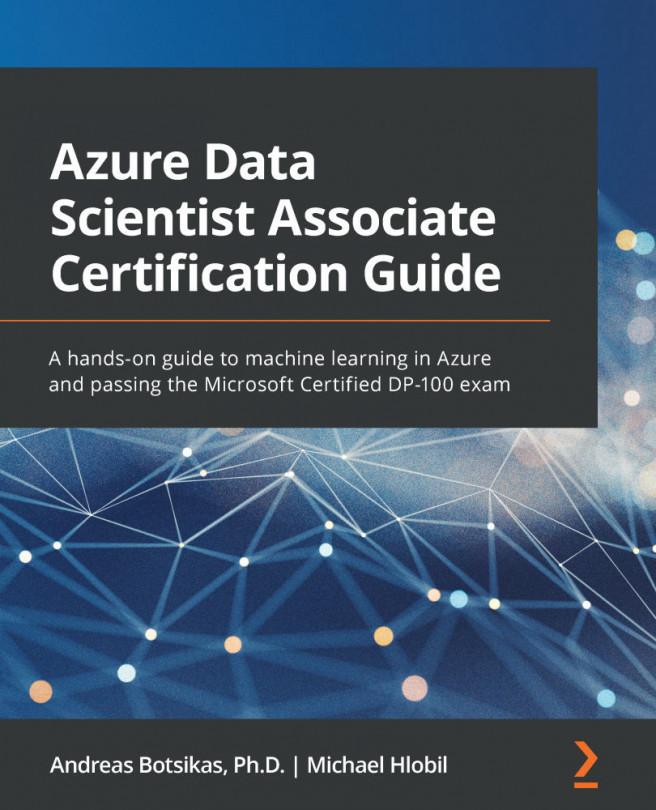Alternative ways to deploy an Azure ML workspace
There are additional ways in which you can deploy an Azure ML workspace:
- Create an ARM template. This is the Azure-native way of describing resources that you want to deploy in the form of a JSON file. An example of an ARM template for the Azure ML workspace can be found at https://bit.ly/dp100-azureml-arm.
The command to deploy such a template from the Azure CLI is as follows:
az deployment group create --name packt-deployment --resource-group packt-azureml-rg --template-uri https://bit.ly/dp100-azureml-arm --parameters workspaceName=packt-learning-arm-mlw location=westeurope
You can also find an ARM template if you select the Download a template for automation link that appears on the left-hand side of the Create button in the last step of the Azure portal resource creation wizard.
- Through the Azure ML Python SDK, which you will learn about in Chapter 7, The Azure ML Python.
- Through the Azure management REST API as described...