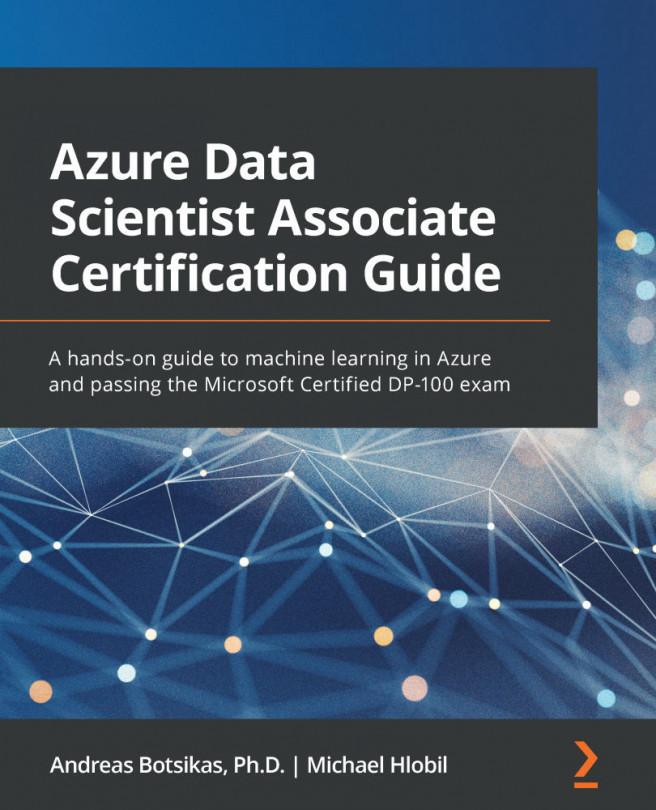Chapter 3: Azure Machine Learning Studio Components
In this chapter, you will explore the Azure Machine Learning Studio (Azure ML Studio) web interface, an immersive experience for managing the end-to-end machine learning life cycle. You will get an overview of the available components that allow you to manage your workspace resources, author machine learning models, and track your assets, including your datasets, trained models, and their published endpoints.
In this chapter, we're going to cover the following main topics:
- Interacting with the Azure ML resource
- Exploring the Azure ML Studio experience
- Authoring experiments within Azure ML Studio
- Tracking data science assets in Azure ML Studio
- Managing infrastructure resources in Azure ML Studio