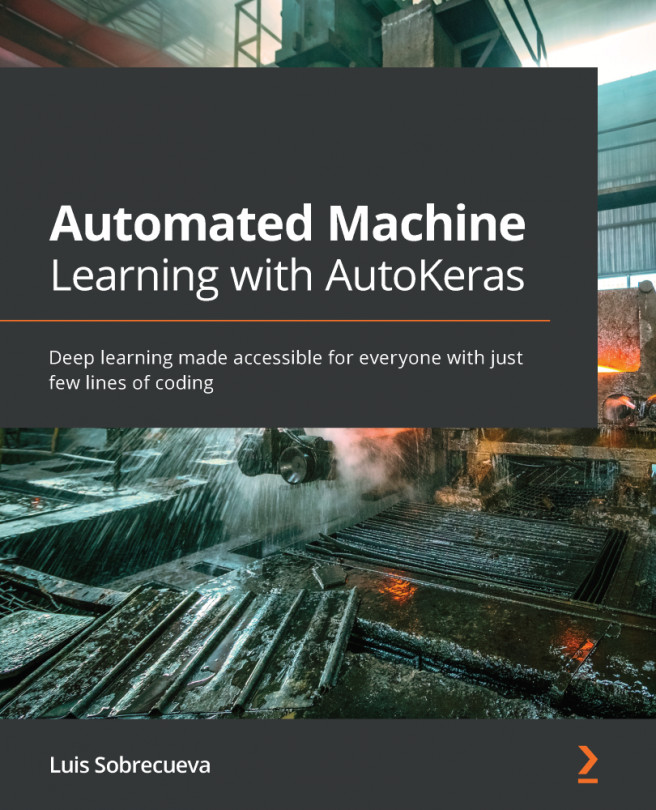Chapter 10: Exporting and Visualizing the Models
In this chapter, we will see how to export and import our AutoKeras models. Once trained, we will also learn to visualize in a graphic way and in real time what is happening during the training of our models.
Once you have completed this chapter, you will be able to export and import your models to disk and you will have in your toolkit a powerful visualization tool that will help you to know what is happening during the training of your models.
Specifically, in this chapter, we will cover these main points:
- Exporting your models: How to save and load your models from disk
- Visualizing your models with TensordBoard: How to visualize your models in real time using this powerful tool
- Visualizing and comparing your models with ClearML
Let's start with the first point, but first make sure, as usual, that we have all the requirements installed.