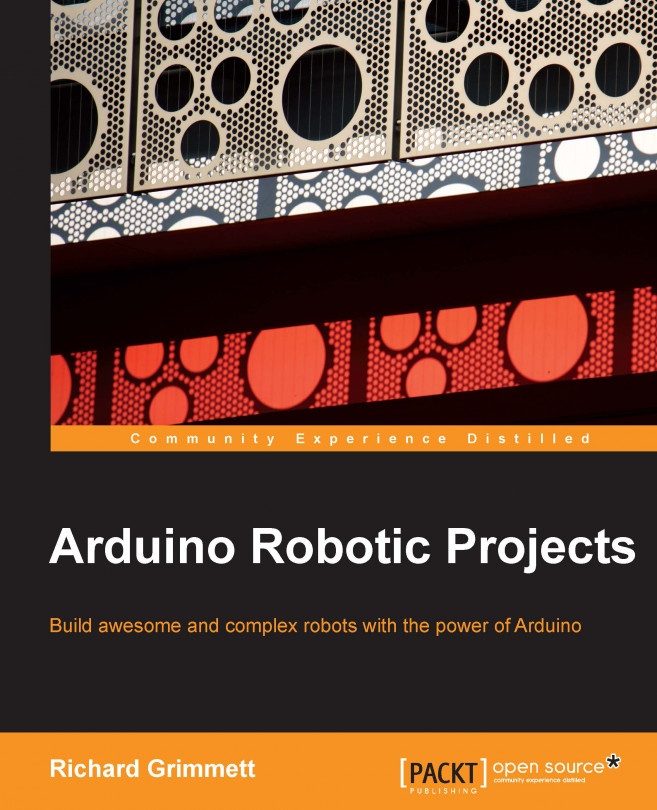In this chapter, you'll learn how to use the basic capability of Arduino to control servo motors.
Servo motors are important because you can use them to create all kinds of useful arms, legs, or even pan-and-tilt mechanisms to make really cool robots that can walk, or pick up things, or move sensors around. You'll then take this to the next level, learning how to add more functionality using a shield to control the speed and direction of a whole set of servos to build a walking hexapod robot.