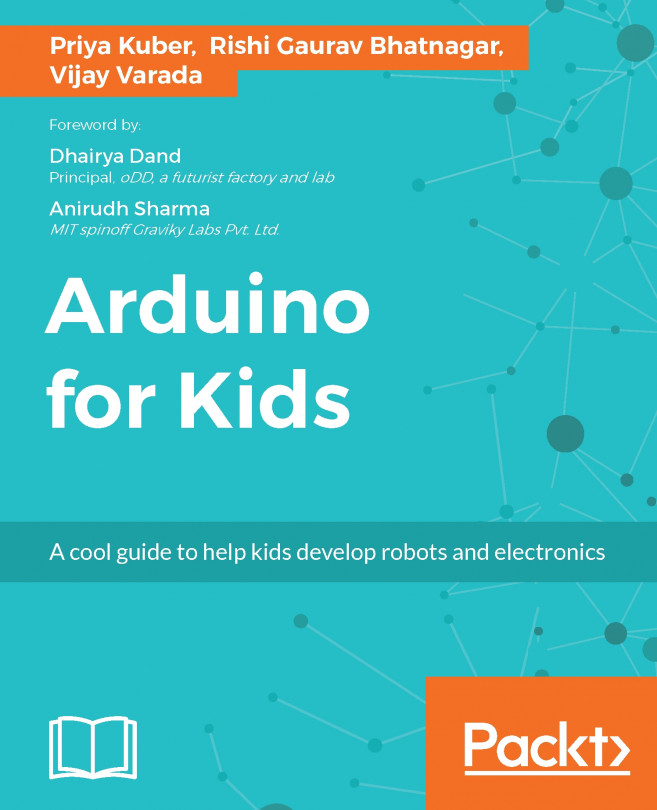Let's brainstorm, what do we know about LEDs? We know how they work, we know there is an example on making LEDs blink, we know how we can use the LED on pin 13 to do quick checks if the board is working fine.
As a first step, let's get the LEDs working through the pin 13 using the LED blink example. You already know how to navigate to the example don't you my friend?
Here is how the code looks like right now:
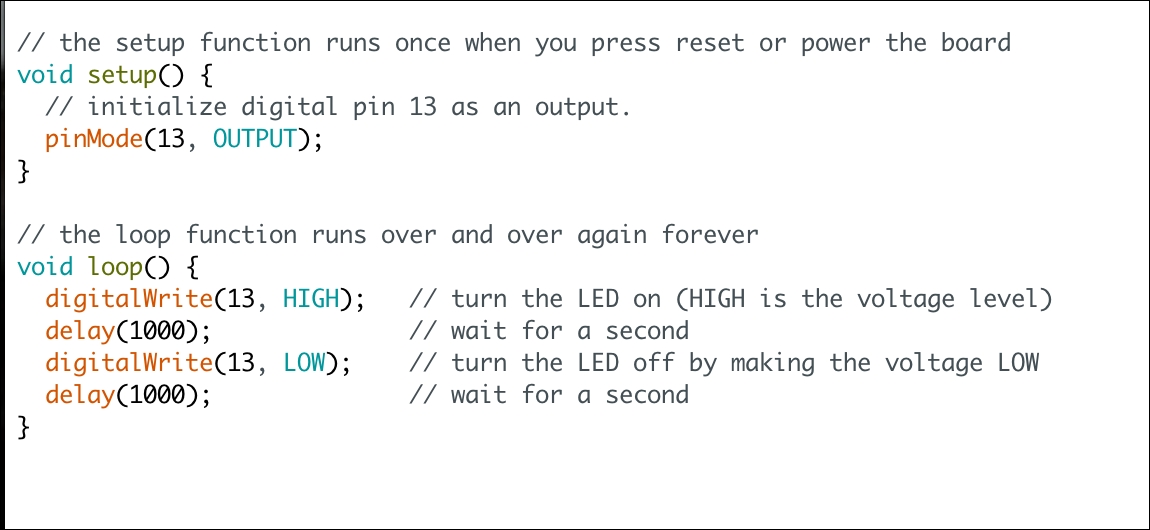
Code:
// the setup function runs once when you press reset or power the board
void setup(){
// initialize digital pin 13 as an output.
pinMode(13, OUTPUT);
}
// the loop function runs over and over again forever
void loop() {
digitalWrite(13, HIGH); // turn the LED on (HIGH is the voltage level)
delay(1000); // wait for a second
digitalWrite(13, LOW); // turn the LED off by making the voltage LOW
delay(1000); // wait for a second
}
Let's go ahead and upload this code on our board. I am using...