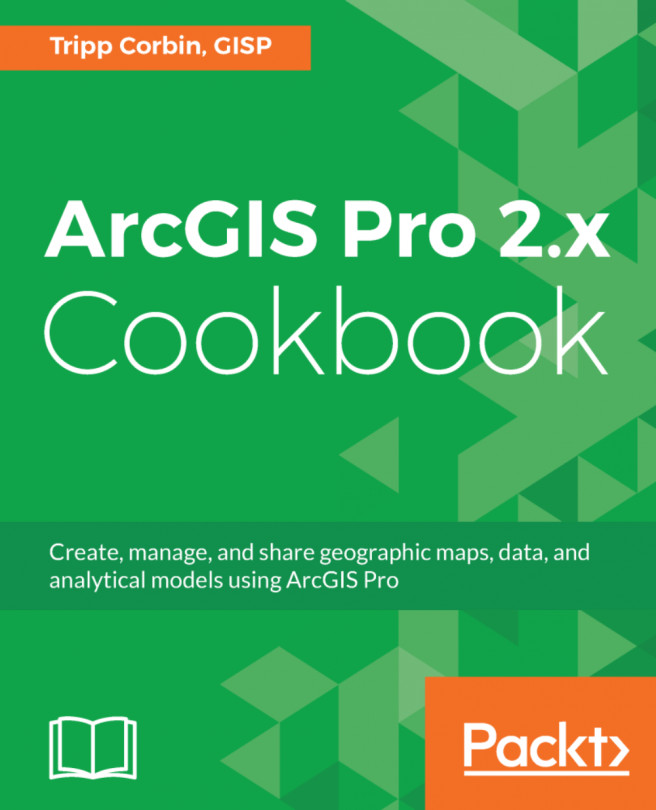You're reading from ArcGIS Pro 2.x Cookbook
If you have been working through the previous chapters in this book, you have learned how to access, visualize, convert, and maintain data using ArcGIS Pro. While these capabilities alone would make ArcGIS Pro a very powerful tool, those are by no means the limits of what you can accomplish with ArcGIS Pro.
ArcGIS Pro is capable of performing some amazing analysis. These capabilities are generally broken down into four categories: overlay, proximity, network, and statistical. These can be further specialized as well. As was pointed out in Chapter 1, ArcGIS Pro Capabilities and Terminology, there are two things that determine what tools are available to you, license level and extensions. The license level will determine what core tools are available to you. The extensions will determine what specialized tools you will be able to access. So, it is always important to know what license level you are using and what extensions you have access to. Review Chapter 1, ArcGIS Pro Capabilities...
For this recipe, the roads superintendent has told you he will be starting a new project along Sloan St. and needs to notify those living and working near the street. He has asked you to generate a list of all the parcels located within 500 feet of Sloan Street, so he can notify them of the upcoming work.
In this recipe, you will use the Select by Location tool to select all the parcels within 500 feet of Sloan Street, and then export the selected parcels to an Excel spreadsheet to give to the superintendent. Before you can use the Select by Location tool, you will need to select all the road centerline segments that make up Sloan Street. You will use the Select by Attribute tool to do that.
This recipe does require the sample data be installed on the computer. It is recommended that you complete the recipes in Chapter 1, ArcGIS Pro Capabilities and Terminology, or have some experience working with ArcGIS Pro before you start this...
Buffers allow you to see what features are within a specific distance of other features. It generates polygons around the buffered features that provide the visual reference of the specified distance. These polygons can then be used to perform additional analysis or select features that are within, or intersect, the buffers.
In this recipe, you will create a buffer around the creeks and streams in the City of Trippville that will represent a protective zone where special permits are required to perform work. This is due to a recent ordinance passed by the city council to protect water quality in and around the city.
This recipe does require the sample data be installed on the computer. It is recommended that you complete the recipes in Chapter 1, ArcGIS Pro Capabilities and Terminology, as well as the other recipes in this chapter before you start this recipe. This will ensure that you have the skills required to successfully complete the steps in this recipe...
You have seen how we can use buffers to show areas that are within a specified distance from features. This allows us to see if other features are within that area. We can also use those areas to perform additional analysis. However, these are all general measurements. They do not tell us which feature is the closest to another feature. How do we determine which feature is closest to another feature?
If you have an advanced license for ArcGIS Pro, this is pretty easy. The Near tool will determine the closest feature for you. Not only will it determine which feature is closest, but it also has options to calculate the distance, direction, coordinates, and more of the closest features. The Near tool works with points, lines, and polygons. You can also specify that it only searches for the closest feature within a specified distance. So lets put this tool into action.
In this recipe, you will continue to assist the Fire Chief. He is still working...
You now know a couple of different ways to find the closest feature. What if you want to calculate the distance from one group of features to another group? Not just looking for the closest. The Generate Near Table tool can do this.
The Generate Near Table tool will create a new database table that lists how far the features in the input are from those in the near feature layer.
Like the Near tool, you have the option to include additional fields for location and angle as well. This tool also requires an advanced license.
The city of Trippville has several water quality monitoring stations that monitor the quality of the water in the creeks, streams, and rivers in the city. Recently, several of them have been reporting poor or bad water quality.
It is believed that this might be due to run off from an industrial site in the city.
In this recipe, you will use the Generate Near Table tool to identify all industrial parcels located...
 © 2018 Packt Publishing Limited All Rights Reserved
© 2018 Packt Publishing Limited All Rights Reserved