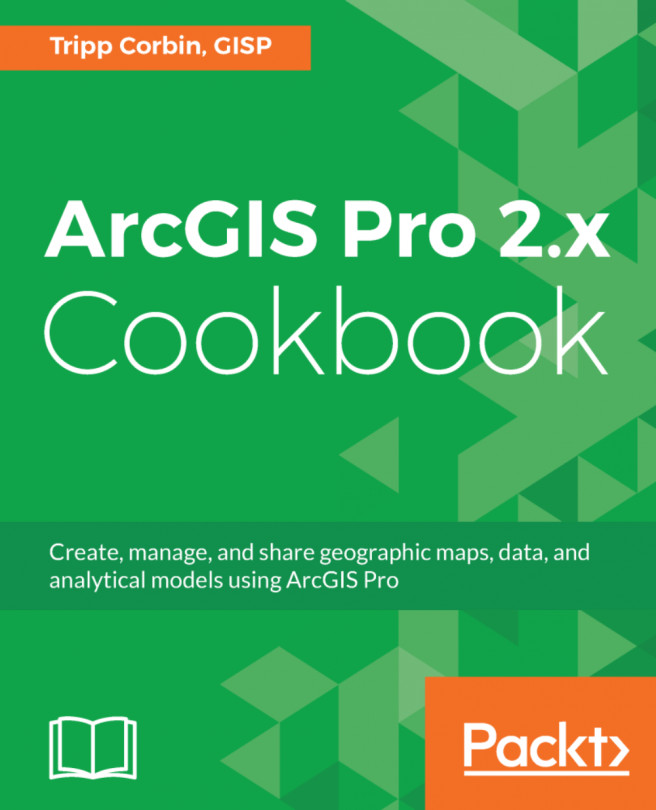In this chapter, we will cover the following recipes:
- Publishing shapefiles using your browser
- Creating a layer using a CSV file
- Publishing layer packages using ArcGIS Pro
- Publishing web layers using ArcGIS Pro
- Publishing 2D maps
- Sharing published content