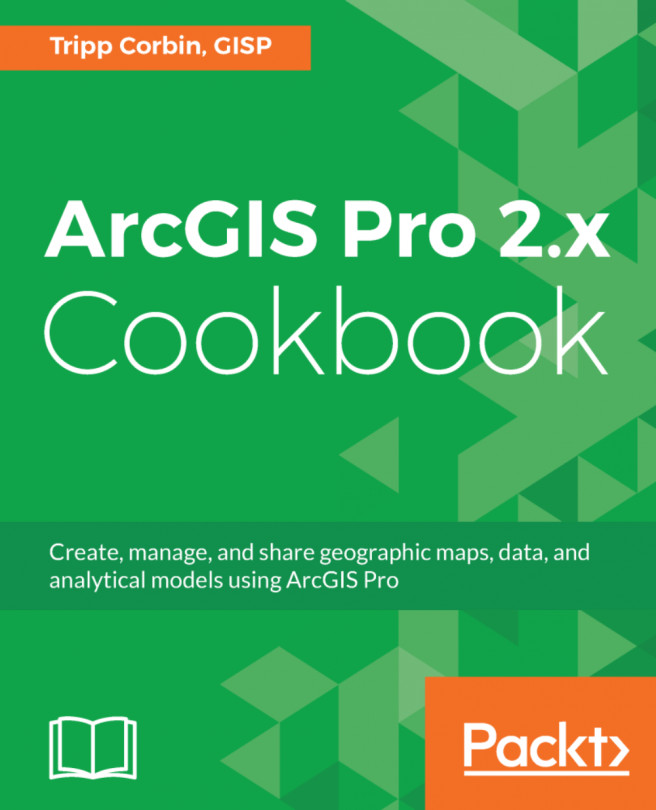In this chapter, we will cover the following recipes:
- Determining the coordinate system for an existing map
- Setting the coordinate system for a new map
- Changing the coordinate system for a map
- Defining a coordinate system for data
- Projecting data to different coordinate systems