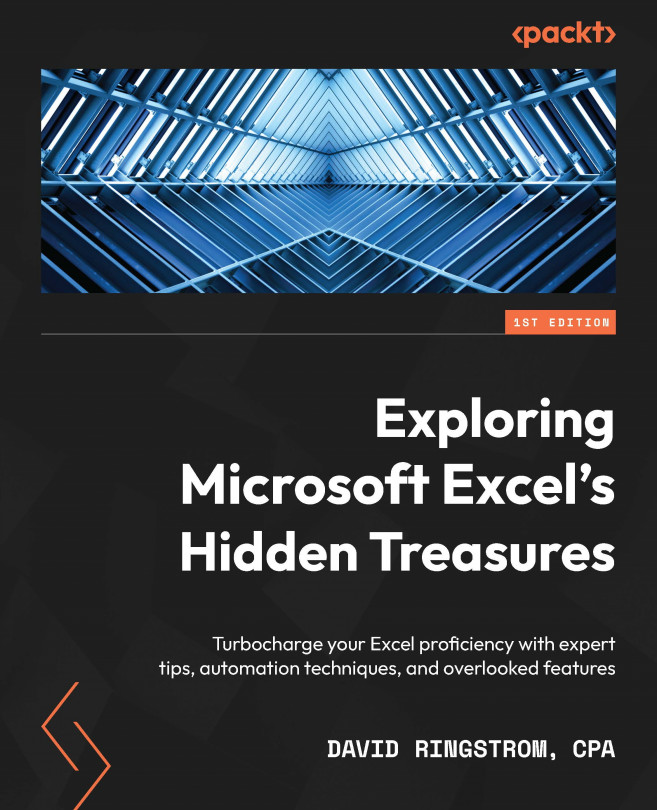Troubleshooting Conditional Formatting
Generally, you can select a range of cells and apply Conditional Formatting to all cells at once. However, when crafting custom rules, you may need to apply Conditional Formatting to a single row of your list first, and then use the Format Painter command on the Home menu to apply the formatting to the remaining cells in your list. As noted earlier in this chapter, the positioning of the $ signs to indicate an absolute or mixed cell reference can make or break how a Conditional Formatting formula works. If you are applying more than one rule to an area of your worksheet, then choose Conditional Formatting and Manage Rules to display the list of rules being applied. In some cases, you may need to change the sequencing of the rules in the list to eliminate a conflict.
No formatting appears
This situation will generally only arise when you have created a custom Conditional Formatting rule. One exception that comes to mind is the Duplicate...