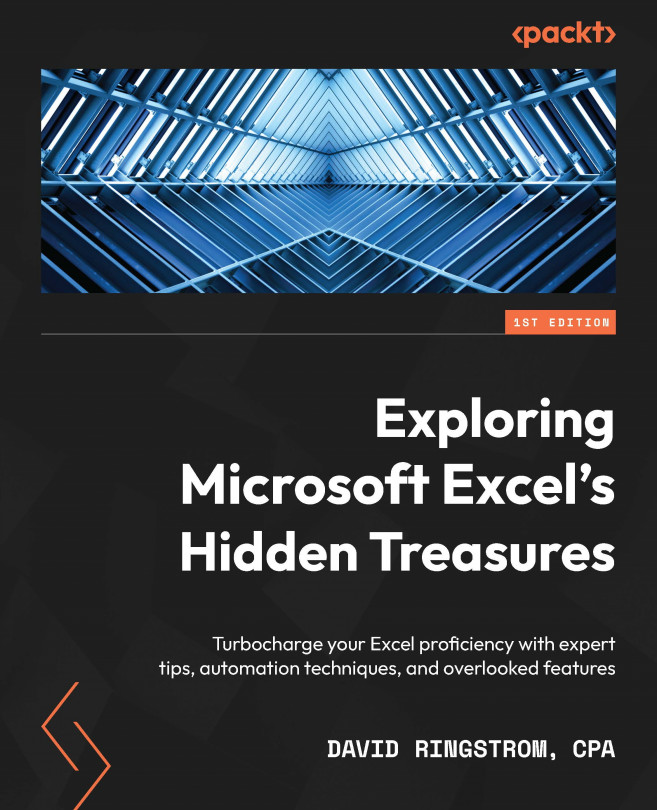Conventions used
There are a number of text conventions used throughout this book.
Code in text: Indicates code words in text, database table names, folder names, filenames, file extensions, pathnames, dummy URLs, user input, and Twitter handles. Here is an example: “Enter =COLUMN() in any worksheet cell to return the column position within a worksheet, or in this case =COLUMN(DS1) to return the position without physically scrolling to that column.”
A block of code is set as follows:
html, body, #map {
height: 100%;
margin: 0;
padding: 0
}
When we wish to draw your attention to a particular part of a code block, the relevant lines or items are set in bold:
[default] exten => s,1,Dial(Zap/1|30) exten => s,2,Voicemail(u100) exten => s,102,Voicemail(b100) exten => i,1,Voicemail(s0)
Bold: Indicates a new term, an important word, or words that you see onscreen. For instance, words in menus or dialog boxes appear in bold. Here is an example: “Find in Document is an alternative to the Find command located on the Find & Replace menu on the Home tab of Excel’s ribbon.”
Tips, Nuances, and Quirks Appear like this.