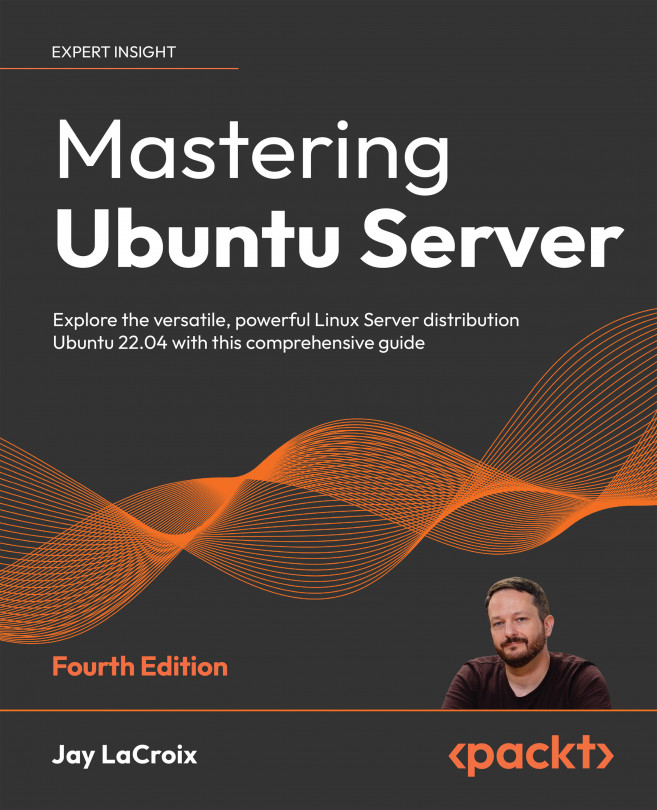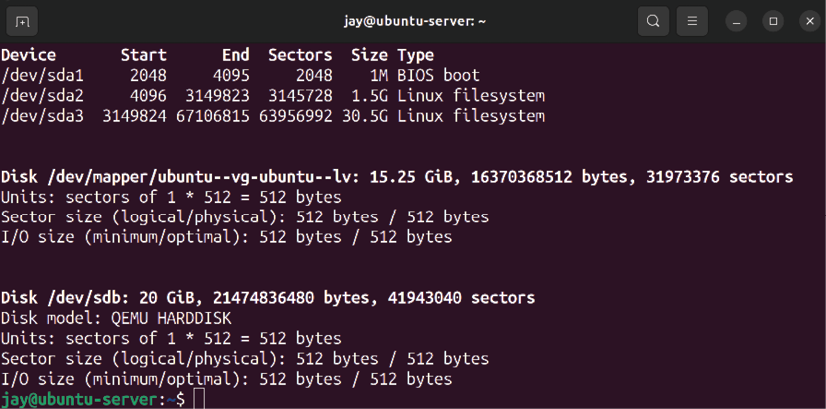Managing Storage Volumes
When it comes to storage on our servers, it seems as though we can never get enough. While hard disks are growing in capacity every year, and high-capacity disks are cheaper than ever, our servers gobble up available space quickly. As administrators of servers, we always do our best to order servers with ample storage, but business needs evolve over time, and no matter how well we plan, a successful business will always need more. While managing your servers, you’ll likely find yourself adding additional storage at some point. But managing storage is more than just adding new disks every time your current one gets full. Planning ahead is also important, and technologies such as Logical Volume Manager (LVM) will make your job much easier as long as you start using it as early as you possibly can.
LVM itself is just one of the concepts we’ll go over in this chapter that will give you more flexibility with how you handle servers. I’ll...