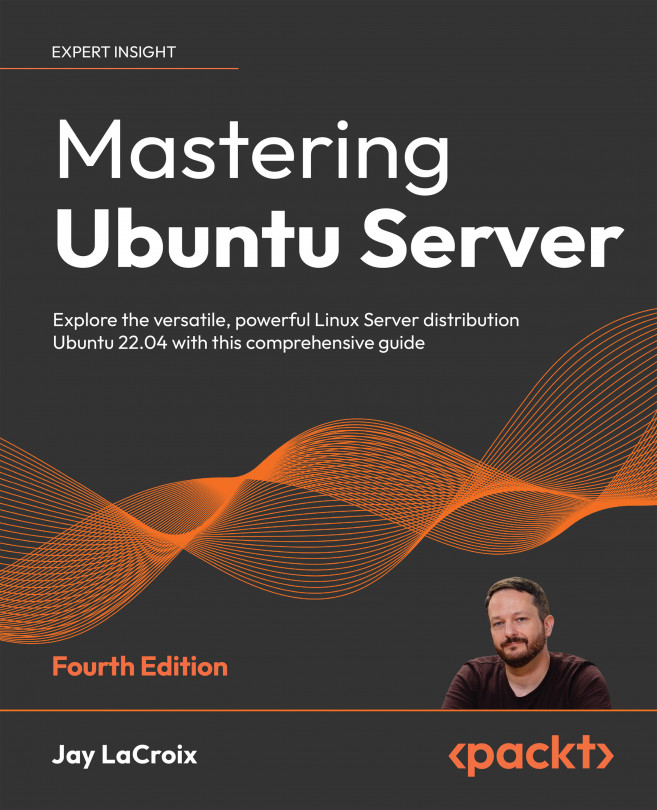Connecting to Networks
Linux networks took the IT industry by storm. Many organizations use Linux in their data centers, on both physical servers and in the cloud. Ubuntu Server is among the most popular choices for running mission-critical applications, but without a stable network to connect the individual components of your infrastructure together, even the most powerful server hardware will be ineffective.
So far in this book, we’ve worked with a single Ubuntu Server instance. Here, we begin a two-part look at networking in Linux. In this chapter, we’ll discuss topics related to initial network connectivity and remote management. We’ll continue learning additional networking topics in Chapter 11, Setting Up Network Services, where we’ll work on building and configuring additional components that will enable your servers to communicate more effectively, which will result in a strong foundational network that will serve your needs for years to come...