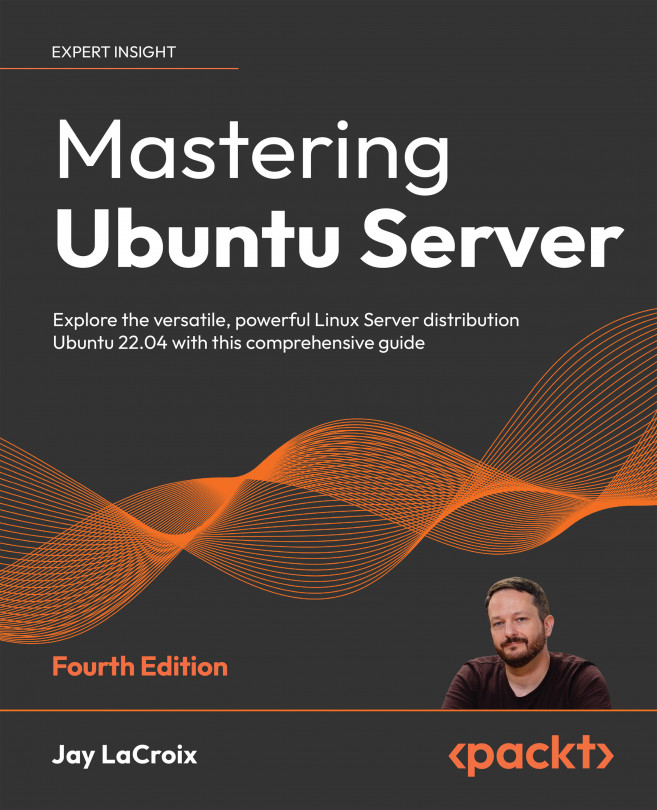Boosting Your Command-line Efficiency
Throughout this book, we’ve been using the command line quite heavily. Using the shell, we’ve installed packages, created users, edited configuration files, and more. In the last chapter, we took a look at file management to enhance our terminal skills further. This time around, we’ll dedicate an entire chapter to the shell, with the goal of becoming more efficient with it. Here, we’ll take what we already know and add some useful time-saving tips, some information on looping, variables, and we’ll even look into writing scripts.
In this chapter, we will cover the following topics:
- Understanding the Linux shell
- Understanding Bash history
- Learning some useful command-line tricks
- Understanding variables
- Writing simple scripts
- Putting it all together: Writing an
rsyncbackup script
Let’s begin this chapter with further discussion regarding the Linux shell...