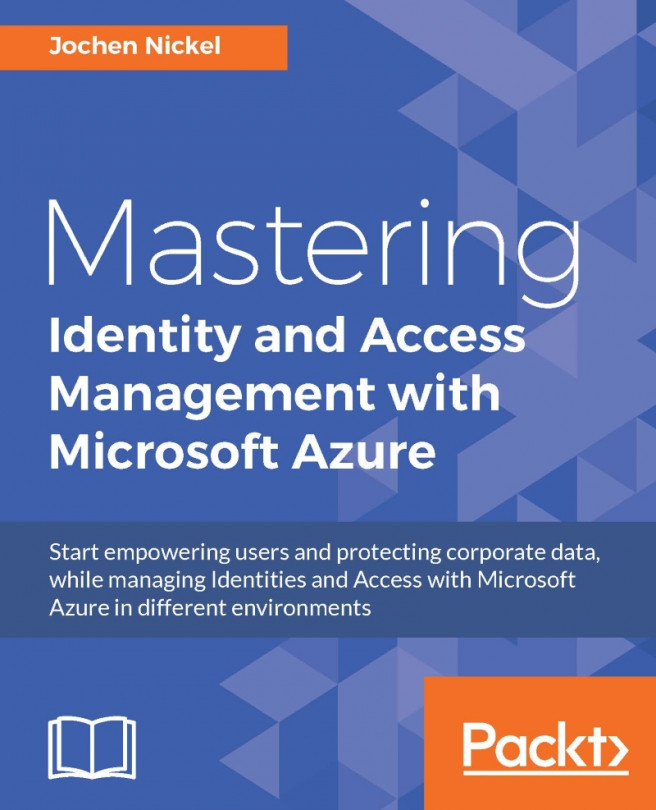In this chapter, we will configure information protection features with Azure RMS to secure access to sensitive data to provide an extended access management solution. We will start with the extension of the basic infrastructure that we already deployed in previous chapters. The focus of the starting configuration tasks will be on Exchange on-premise, Exchange Online, and SharePoint. Afterwards, we will configure and publish custom rights policy templates, enable RMS logging, and provide you with a first view on the new Azure Information Protection capabilities.
We will cover the following topics:
Preparing your admin workstation to manage Azure RMS
Configuring onboarding controls
Delegating administrative permissions
Enabling Azure RMS super users
Configuring Exchange to use Rights Management capabilities
Configuring Exchange Online to use Rights Management capabilities
Configuring SharePoint to use Rights Management capabilities...