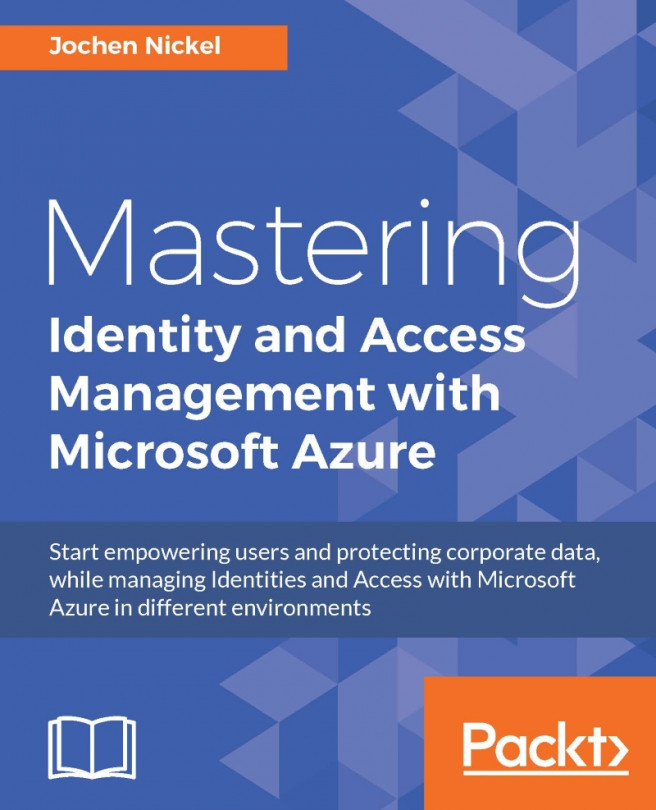With the next use case we provide the capability for self-service application access management to applications. We will use the example to enable the user to request a controlled set of social media applications in the Access Panel UI:
Log on to your Azure AD Management with Global Administrator.
Choose the C ONFIGURE section and scroll down to Users who can use self-service for security groups = Enabled.
Go to https://myapps.microsoft.com and create a new security group called
social Media Applicationsthat is open to join.Log on to the Azure Management Portal (AAD) as global administrator.
Under APPLICATIONS add some applications such as Facebook, LinkedIn, and Instagram and assign the group Social Media Applications.
Now log on to https://myapps.microsoft.comwith another test user and join the Social Media Applications group.
After joining the group, refresh the browser and you should see the assigned applications.