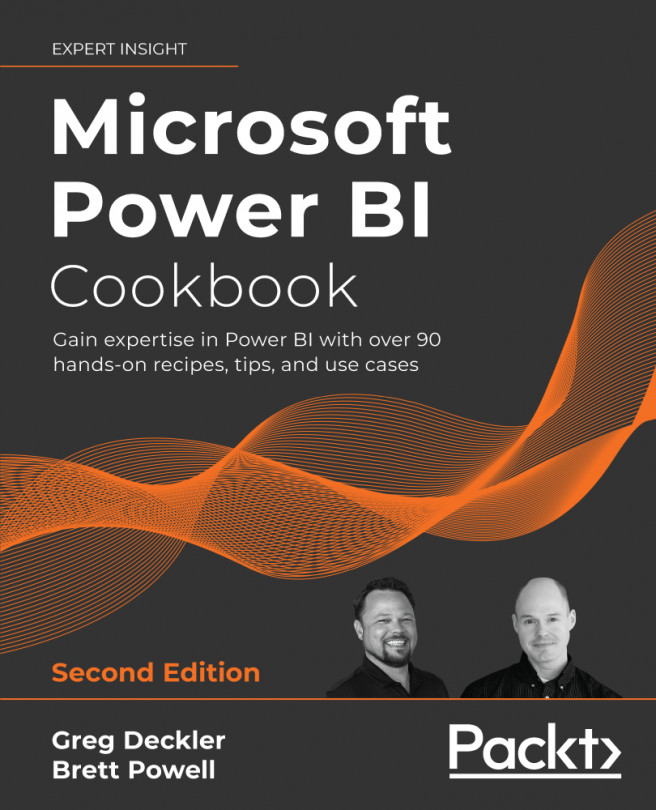Applying Advanced Analytics and Custom Visuals
Power BI Desktop's standard report authoring tools provide a robust foundation for the development of rich BI and analytical content. Custom visualizations developed by Microsoft and third parties further supplement these capabilities with their own unique features and can be integrated with standard visuals in Power BI reports and dashboards. Additionally, geospatial analysis features such as the ArcGIS maps visual for Power BI, custom dimension groupings, and animation and annotation options further aid in the extraction of meaning from data and also support sharing these insights with others.
Power BI Desktop also includes advanced analytics features reflecting modern data science tools and algorithms, including clustering, forecasting, and support for custom R and Python scripts and visuals. For example, an analytics pane is available to enrich visuals with additional metrics, such as a trend line, and the Quick Insights...