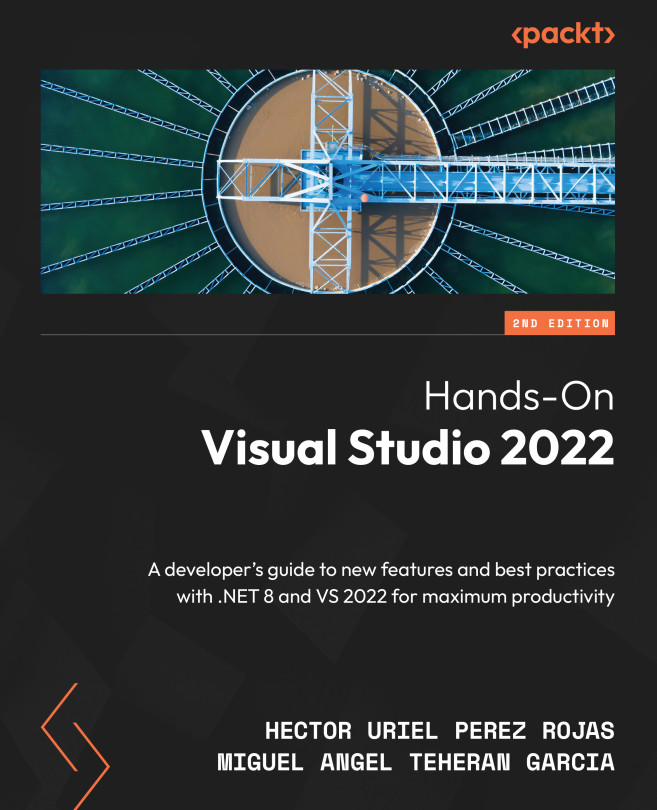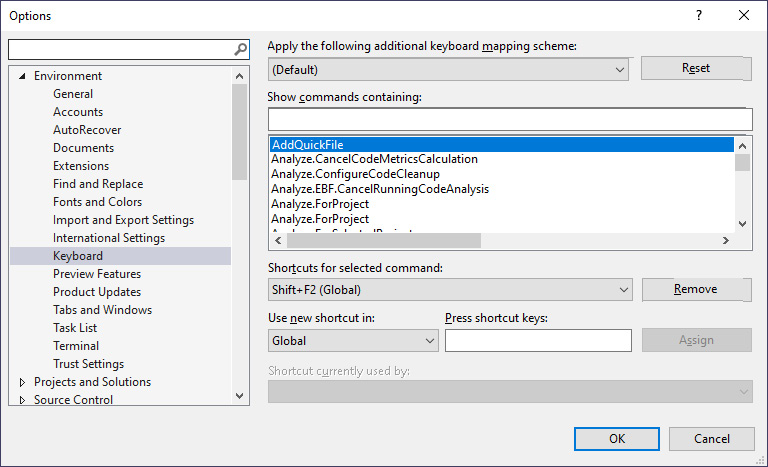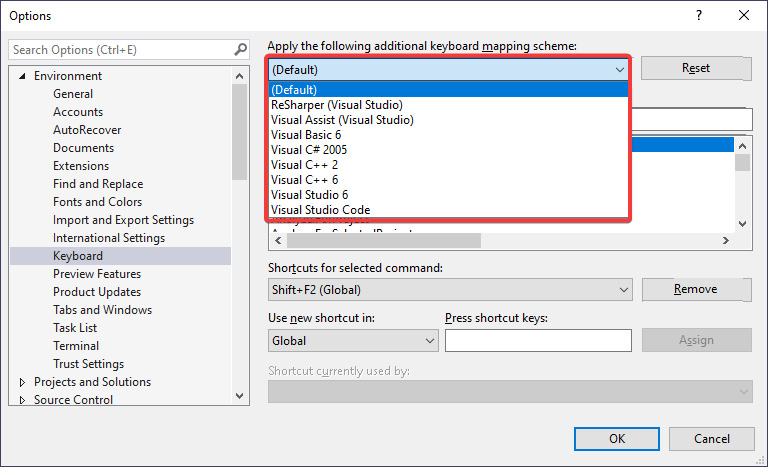Learning Keyboard Shortcuts
Throughout this book, we have analyzed some shortcuts that help us improve our productivity, using a combination of some keys to perform common actions in the IDE and source code. VS includes some useful shortcuts by default, but we can also create our own shortcuts, depending on our needs or common operations that we need to perform daily.
In this chapter, we will provide a summary of the most important shortcuts included by default in VS 2022 and explain how to create our own.
We will review the following topics in this chapter:
- The most-used shortcuts for use in source code
- The most common shortcuts for use in the IDE
- Creating custom shortcuts
When working with VS, you must know the relevant keyboard shortcuts so that you can carry out operations quickly. This will prevent you from wasting time on repetitive tasks, such as formatting a complete source code file or renaming a member of a class.
You must put these keyboard...