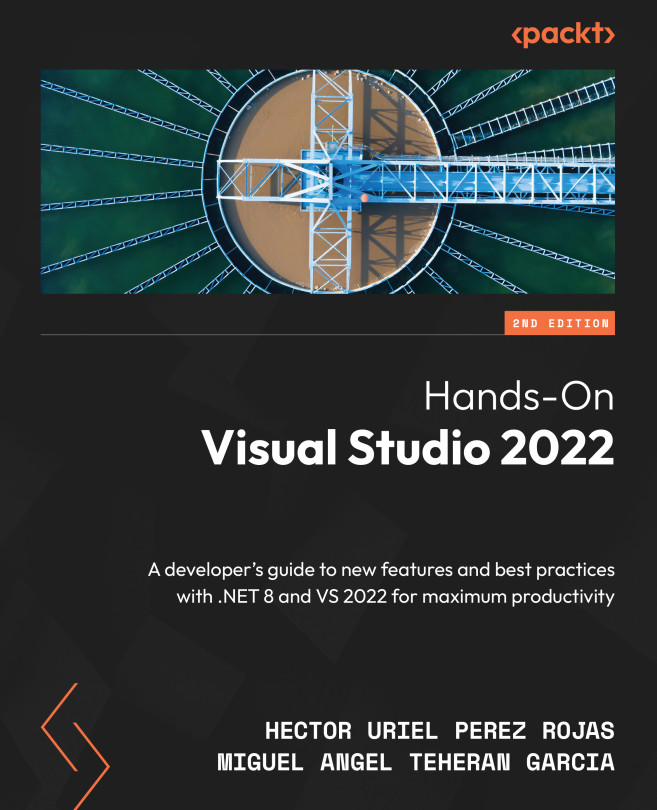Viewing changes in repositories
There are several ways in which VS helps us to visualize the changes in the repositories. The first one is through the Git Repository window (which, in case you accidentally closed it, can be found in the View menu), as shown in Figure 9.27:
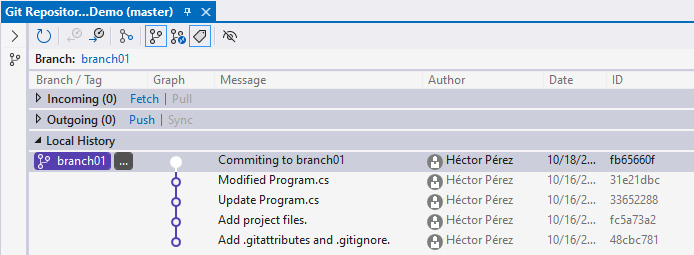
Figure 9.27 – The Git Repository window
The Git Repository window displays Incoming, which allows us to visualize whether there are versions that have not been applied in our local repository through, Outgoing, which shows whether there are commits made locally but not pushed to the server, and also Local History.
If we want to visualize the changes that have occurred between different commits, just right-click on two or more commits and select the Compare Commits… option:
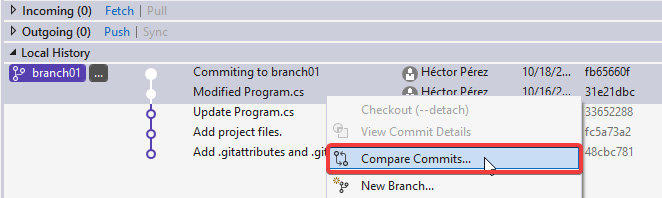
Figure 9.28 – The "Compare Commits…" option
This will display a new window with the changes that occurred between the different source files.
...