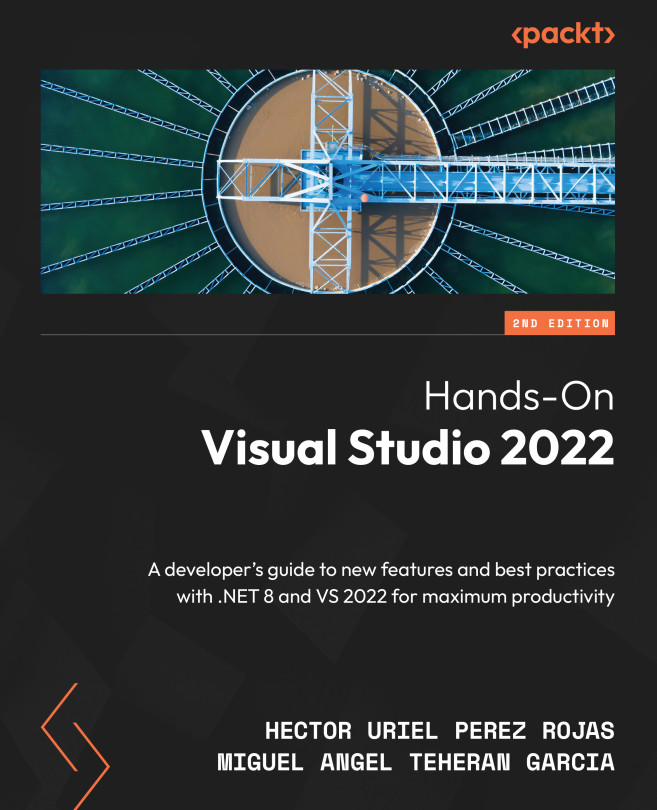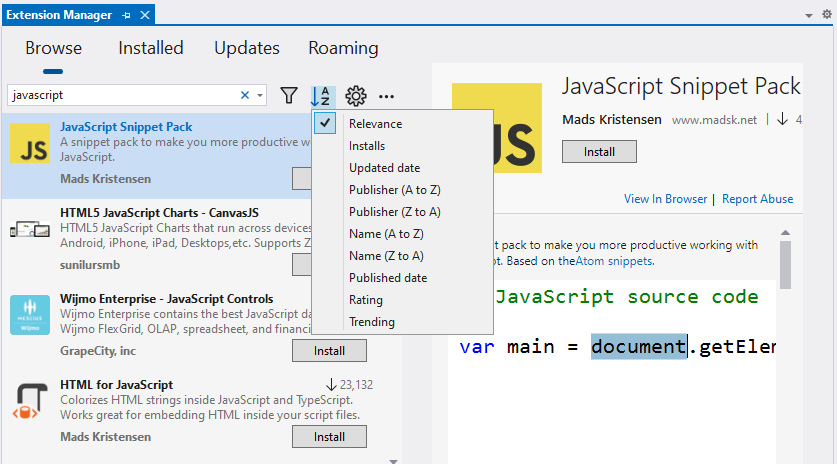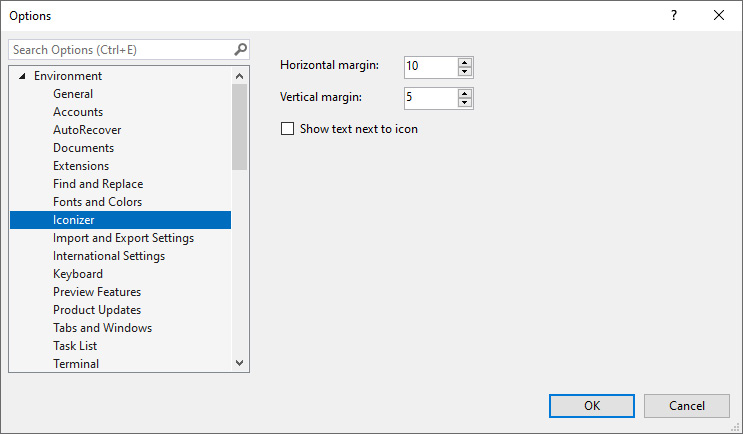Working with Extensions in Visual Studio
We cannot deny that VS’s native functionality for performing tasks, as we have seen so far, is phenomenal. However, there may be times when you want to extend the capabilities of the IDE with simple features, such as applying a new theme with custom colors, or complex functionality, such as code refactoring tools.
It is in these cases where VS extensions are of great help, which is why we will dedicate an entire chapter to analyzing their use.
The main topics we will cover are as follows:
- Working with the Extensions tool
- Searching for and installing extensions
- Reviewing VS Marketplace
- Setting up extensions
- Creating a VS extension
Let’s start exploring the extensibility of VS, which is due to extensions.