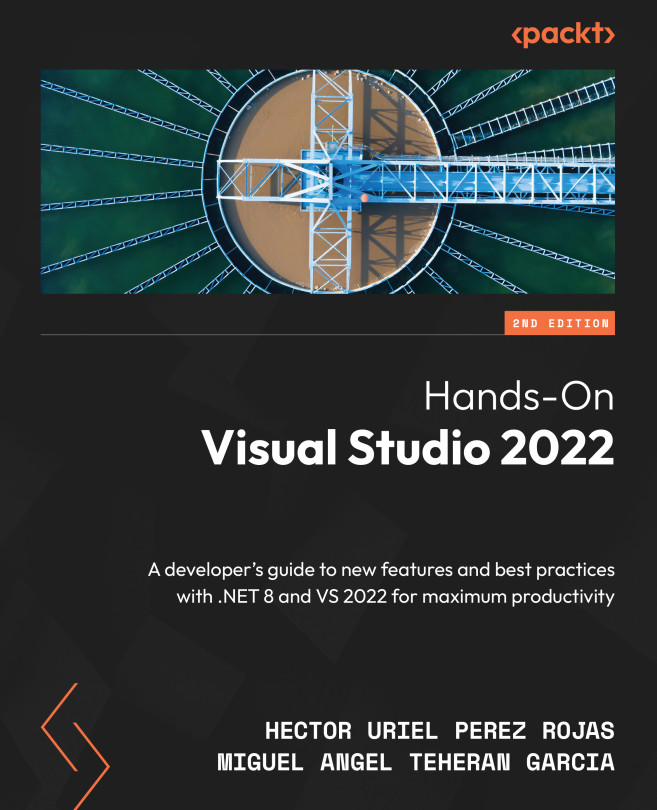Highlighting messages in the Output window with VSColorOutput64
If you have ever created a project with VS, you have probably had to use the Output window to print some result, or simply to see if there has been any error during the compilation or execution of your application.
Searching through the many lines generated in the Output window can be challenging since all the lines are the same color. The VSColorOutput64 extension, by Mike Ward – Ann Arbor, can help us solve this problem. To install it, you must search for it with the term VSColorOutput64 in the Extensions window and install it, as described in Chapter 11, Working with Extensions in Visual Studio.
You can use any type of project to test this extension; in my case, I have created a console application with the following code:
using System.Diagnostics;Debug.WriteLine("-- This is a test --");
Debug.WriteLine("Message: Hello World!");
Debug.WriteLine("Message: Héctor Pérez...