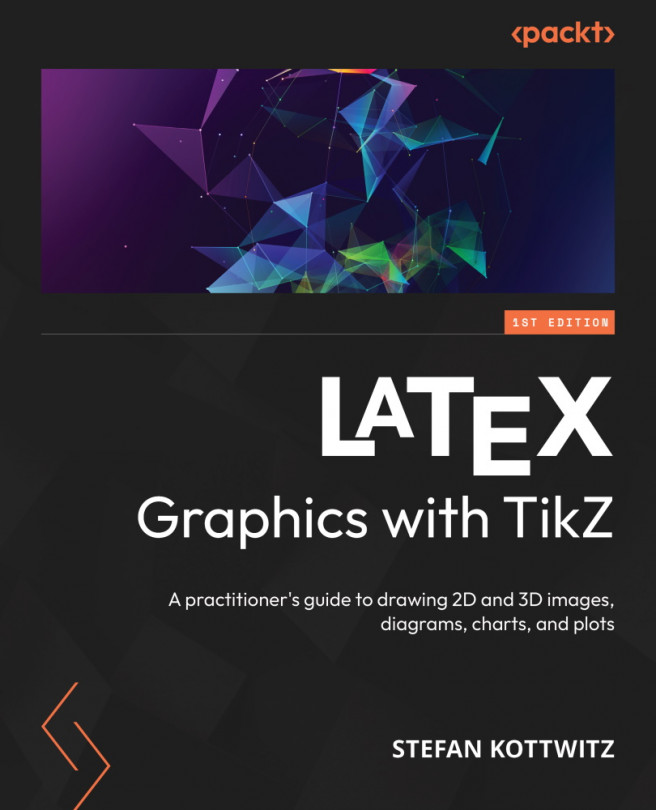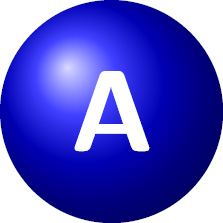Using Styles and Pics
In the previous two chapters, we learned about styles and used them with nodes, edges, labels, and pins. Now, we will take a closer look at styles and how to use them efficiently. Furthermore, we will deal with mini TikZ pictures that can be used as building blocks within a drawing.
Our main topics are the following:
- Understanding styles
- Defining and using styles
- Inheriting styles
- Using styles globally and locally
- Giving arguments to styles
- Creating and using pics
By the end of this chapter, you will know how to draw pictures more efficiently without repetitive syntax.