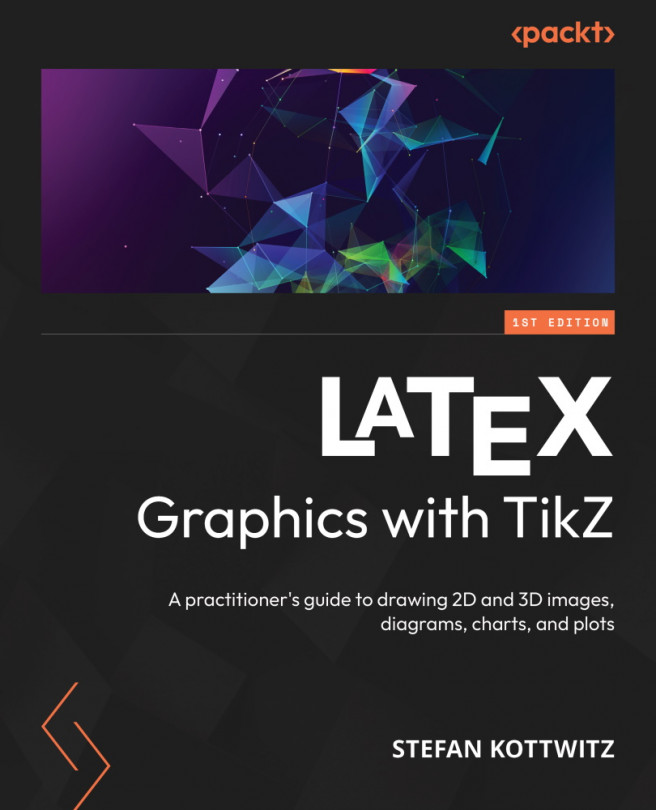Transforming
Coordinates and Canvas
In this chapter, we will deal with transformations. We already used a basic transformation in the code for Figure 9.0 when we used the yshift option to move a coordinate higher in the y-direction. We will now look thoroughly into moving, rotating, and scaling coordinates and apply this to our drawings.
In particular, we will explore the following topics:
- Shifting nodes and coordinates
- Rotating, scaling, and slanting
- Transforming the canvas
Once you have mastered this chapter, you will be equipped with a toolset for minor adjustments and even complex relative positioning of coordinates, nodes, edges, or complex paths.