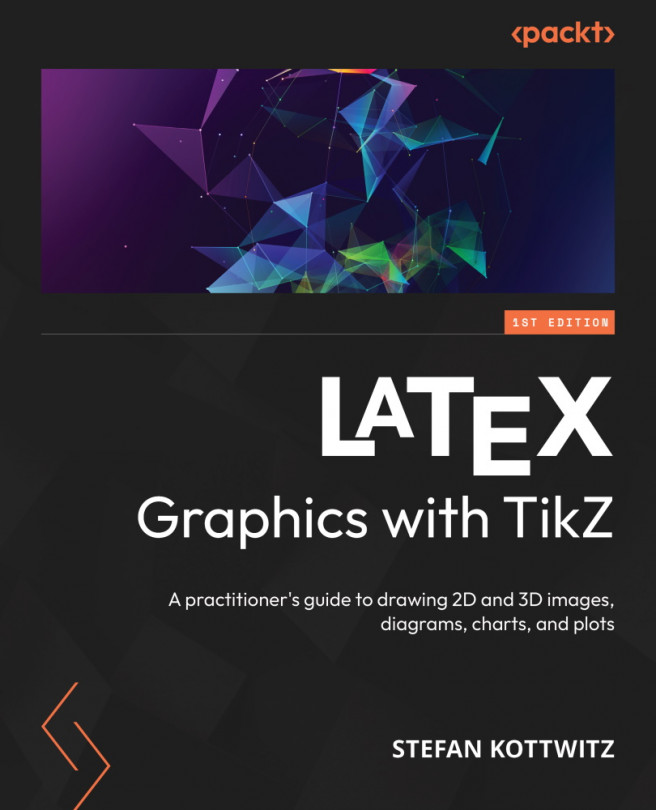Drawing Smooth Curves
In the first few chapters of this book, you learned about the TikZ tools for drawing lines, arrows, and shapes such as rectangles, circles, ellipses, and arcs. Now that you have advanced your TikZ skills, you are ready to tackle even more complex curves.
In this chapter, we will go through the following steps:
- Manually creating a smooth curve through chosen points
- Using a smooth plot to connect points
- Specifying cubic Bézier curves
- Using Bézier splines to connect given points
- Using the Hobby algorithm for smoothly connecting points
As we explore each method, we will compare the results of different methods with the same reference curve so you can see how different techniques affect the outcome. This chapter focuses on creating freehand-like drawings of nicely rounded curves without exact parameters.
By the end of this chapter, you will be able to draw easy curves just like by hand with a pencil – smooth and...