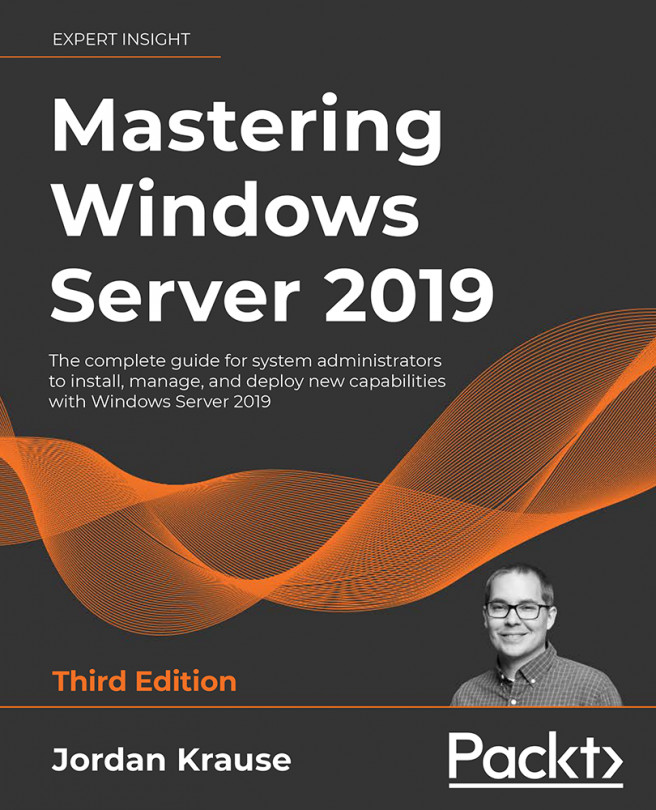PowerShell
Let's be honest, many of us are still using Command Prompt on a daily basis. If you have cut over and are using the newer PowerShell prompt as a total replacement for Command Prompt, I applaud you! I, however, still tend to open up cmd.exe as a matter of habit, though with the most recent releases of Windows 10 and Windows Server 2019, I am definitely making a more conscious effort to use the newer, bluer, prettier, and more powerful interface that is PowerShell. In this chapter, we are going to explore some of the reasons that you should do so too. Other than the fact that Microsoft seems to have shrunk the default text size in Command Prompt to deter us from using it, which I find pretty funny, we are going to take a look at some of the technical reasons that PowerShell is far and away more useful and powerful than Command Prompt could ever dream of being.
In this chapter, we will cover the following topics:
- Why move to PowerShell?
- Working within...