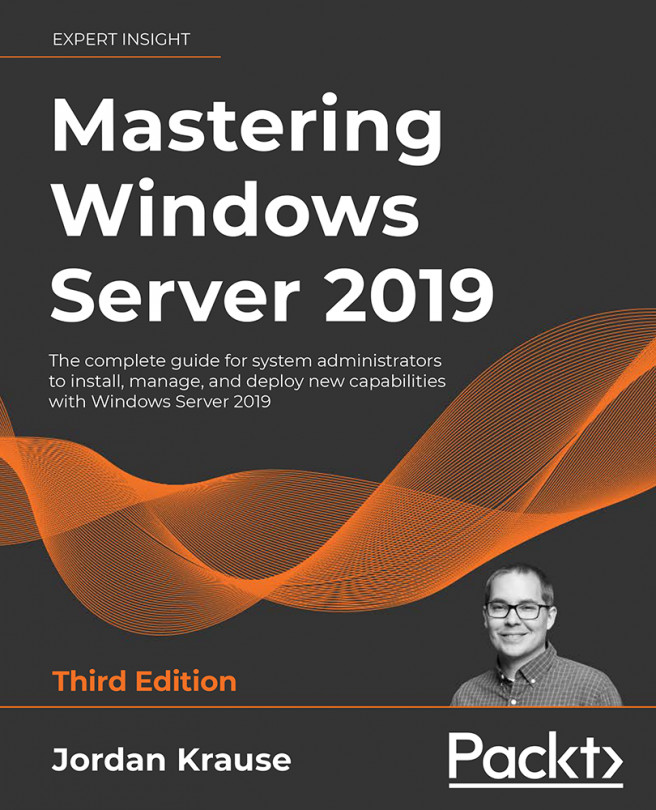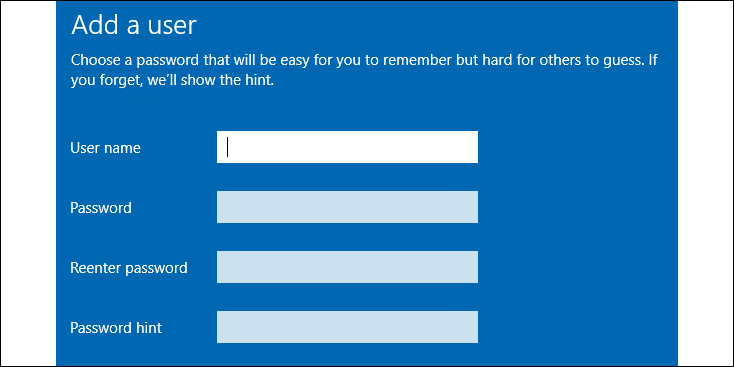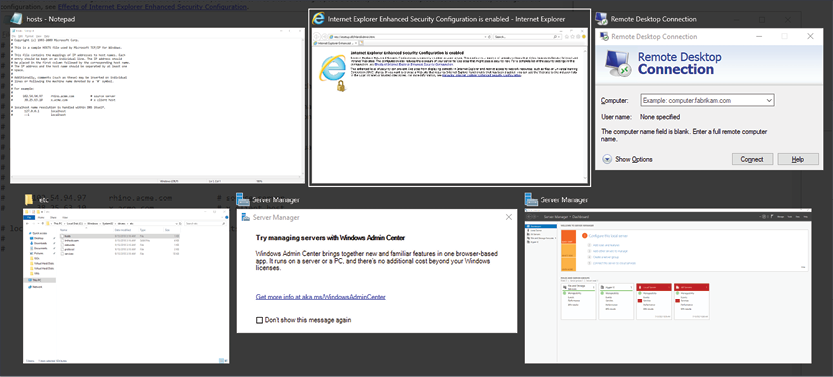Getting Started with Windows Server 2019
Many years ago, Microsoft adjusted its operating system release ideology so that the latest Windows Server operating system is always structured very similarly to the latest Windows client operating system. This has been the trend for some time now, with Server 2008 R2 closely reflecting Windows 7, Server 2012 feeling a lot like Windows 8, and many of the same usability features that came with the Windows 8.1 update are also included with Server 2012 R2. This, of course, carried over to Server 2016 as well—giving it the same look and feel as if you were logged into a Windows 10 workstation.
Now that we are all familiar and comfortable with the Windows 10 interface, we typically have no problems jumping right into the Server 2016 interface and giving it a test drive. Windows Server 2019 is once again no exception to this rule, except that the release of client-side operating systems has shifted a little bit. Now, instead of releasing...