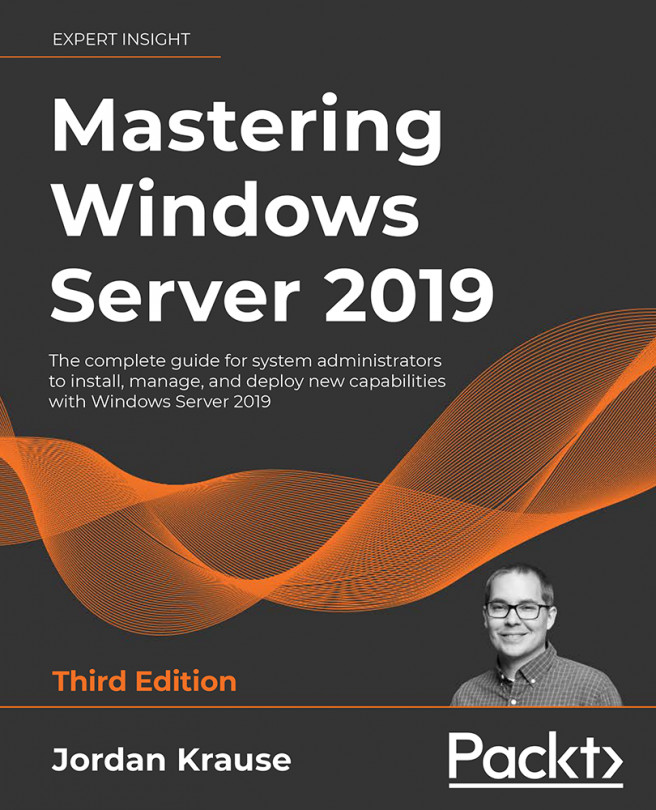DNS and DHCP
If we consider Active Directory Domain Services (AD DS) to be the most common and central role in making our Microsoft-centric networks function, then the DNS and DHCP roles slide in at numbers two and three. I am yet to meet an admin who has chosen to deploy a new domain without deploying DNS at the same time, and every network has a need for DHCP whether or not that service is provided by a Windows server. Either of these roles could be served by something other than a traditional server. There are other companies and even appliances that exist to provide DNS within a corporate network, which has some advantages and some disadvantages. Regarding DHCP, there are plenty of options for providing that service outside of the Windows world, as most firewalls and even switches are capable of also being DHCP "servers" in a network. Although the preceding sentences are true, in reality, the majority of internal DNS and DHCP services for companies around the world are...