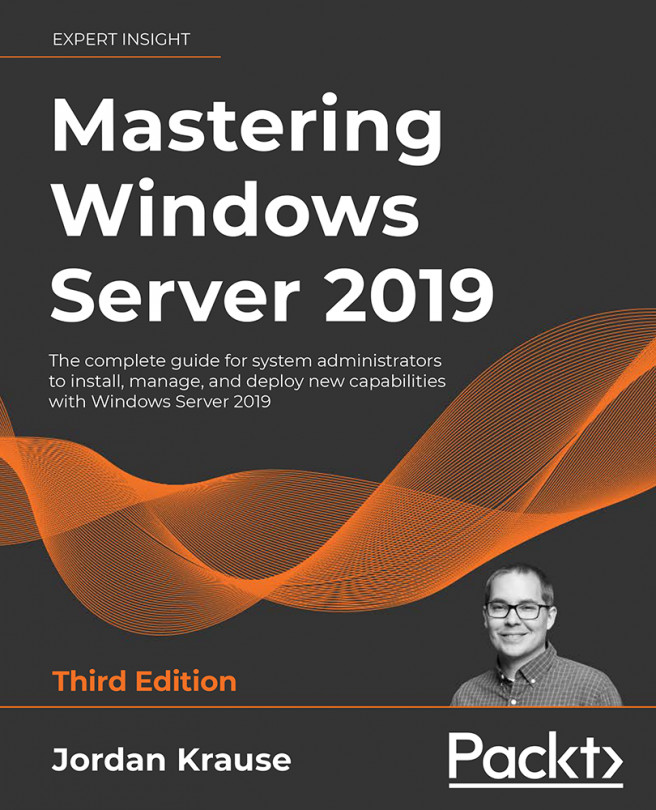Server Core
Honey, I shrunk the server! Another chapter, another outdated movie reference. Over the past 20 years or so, we have seen nothing but growth from Microsoft operating systems. Growth can be good; new features and enhancements make our lives easier. But growth can also be bad, such as bloated file structures and memory-hogging graphical interfaces. If you were to chronologically graph the Windows and Windows Server operating systems in terms of their footprints based on factors such as disk space consumption and memory requirements, it would show a steady upward slope. Every new release requires just a little more processing power and just a little more hard drive space than the previous version. That was the case until, I'm guesstimating a little bit here, maybe Windows 8 and Server 2012. We saw some surprising steps taken with lowering these threshold numbers, a welcome change, but the change wasn't too dramatic. I mean, what can you glean from the fact that...