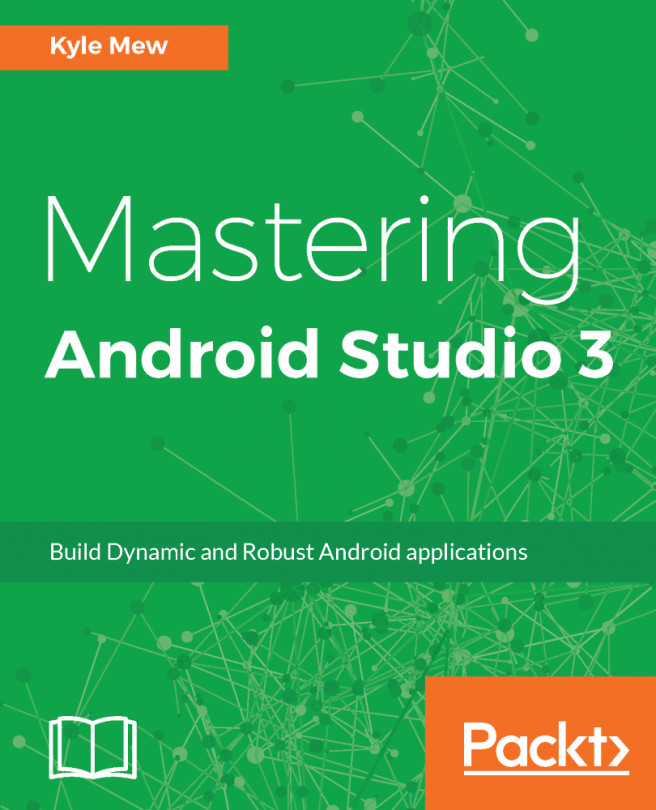So far, in this book, we have covered layouts, design, and the libraries and tools that support them. We then went on to explore developing for different screen sizes, shapes, and densities, as well as other form factors. This is the last chapter in the UI development module where we will look at how Android Studio manages various assets and resources, such as icons and other drawables.
Android Studio is very accommodating when it comes to including drawables in our projects and, particularly, when it comes to vector graphics, which are invaluable to an Android developer, as they scale nicely across different screen sizes and densities, and this is catered for with a very valuable tool, the vector asset studio. Along with this, there is an asset studio to generate and configure bitmap images.
Vector drawables are widely used for in-app icons and in components...