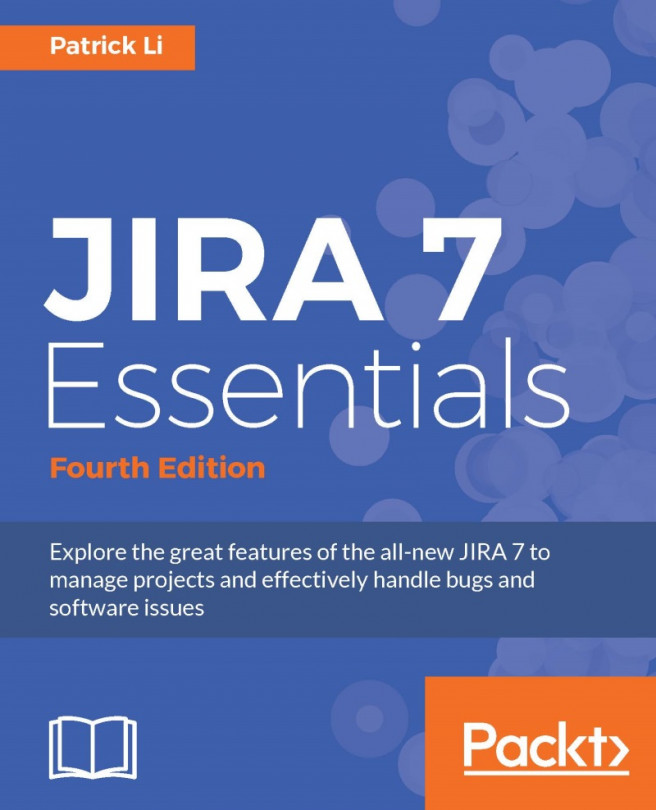In the previous chapters, you learned how to store data in JIRA by creating issues. As you can see, as an information system, JIRA, is all about data. It should come as no surprise to you that security plays a big role in JIRA, not only to ensure that the right people will get access to our data, but also to maintain data integrity by preventing accidental changes.
By the end of this chapter, you will have learned the following:
User directories and how to connect JIRA to LDAP
General access control in JIRA
Managing fine-grained permission settings
How to troubleshoot permission problems
Before we delve into the deep end of how JIRA handles security, let's first take a look at how JIRA maintains user and group memberships.