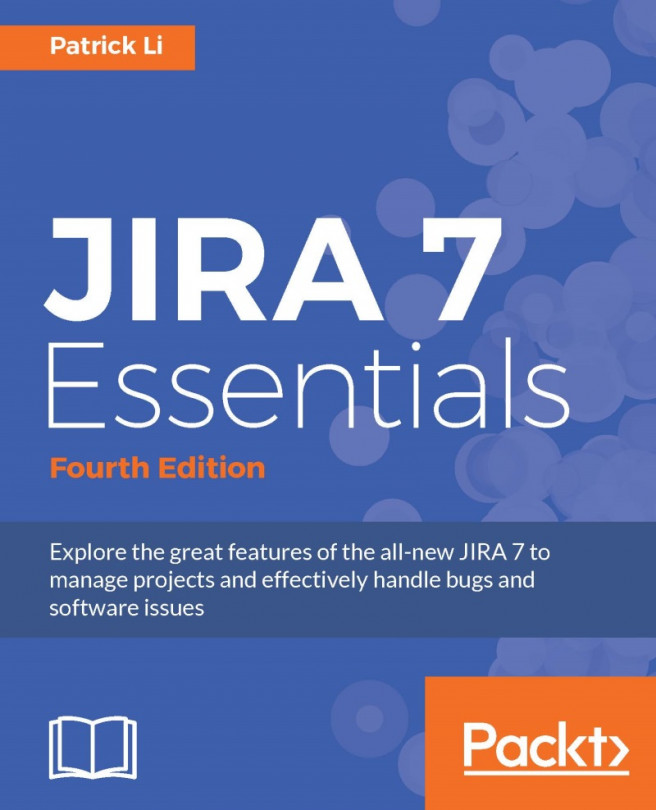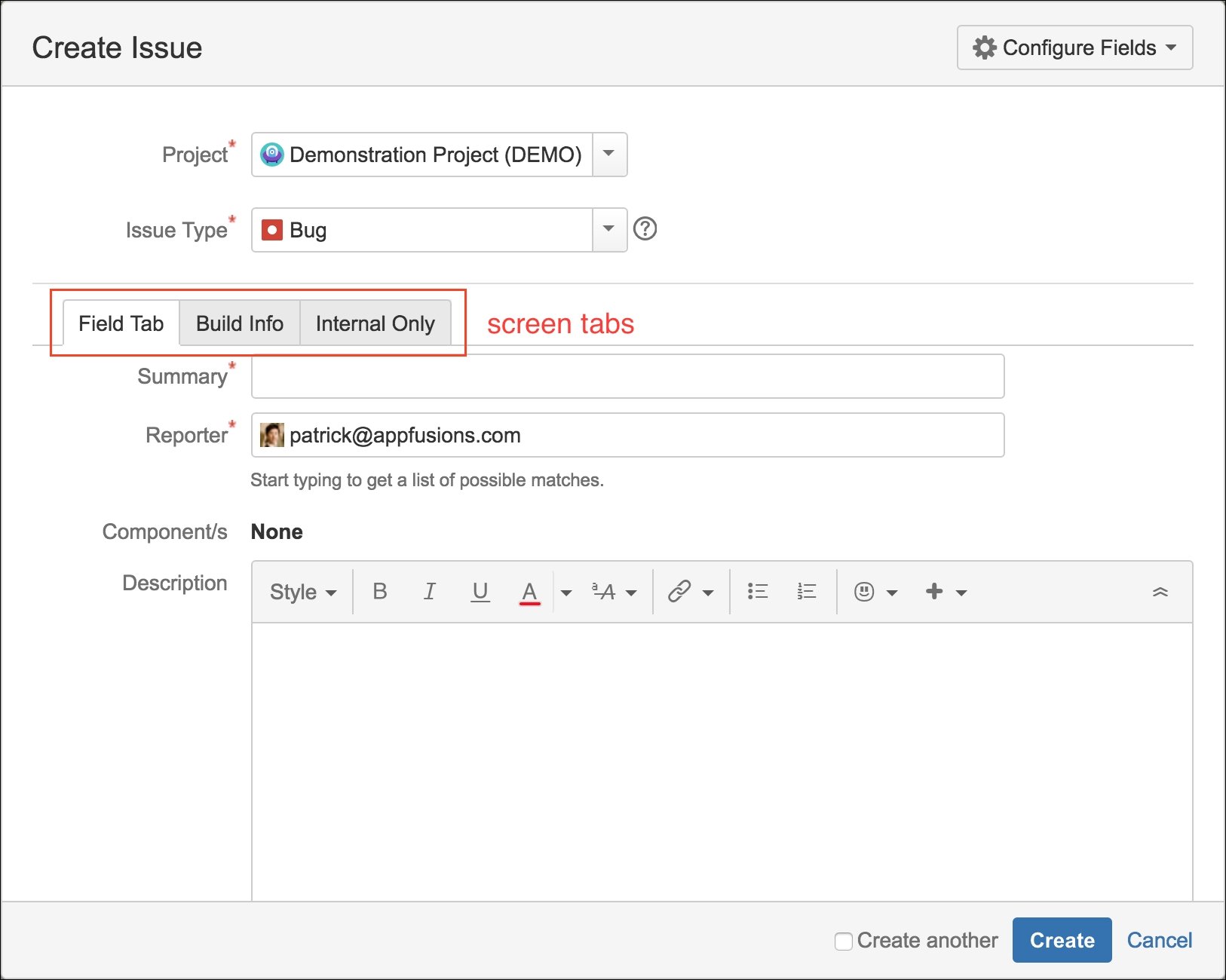Fields collect data from users, and you have seen how to create your own custom fields from a wide range of field types to address your different requirements. Indeed, data collection is at the center of any information system, but that is only half of the story. How data is captured is just as critical. Data input forms need to be organized so that users do not feel overwhelmed, and the general flow of fields needs to be logically structured and grouped into sections. This is where screens come in.
In this chapter, we will pick up where we left off in the last chapter and explore the relationship between fields and screens. We will further discuss how you can use screens to customize your JIRA to provide users with a better user experience. By the end of the chapter, you will learn the following:
What screens are and how to create them
How to add fields onto screens
How to break down your screen into logical sections with tabs
The relationship between screens...