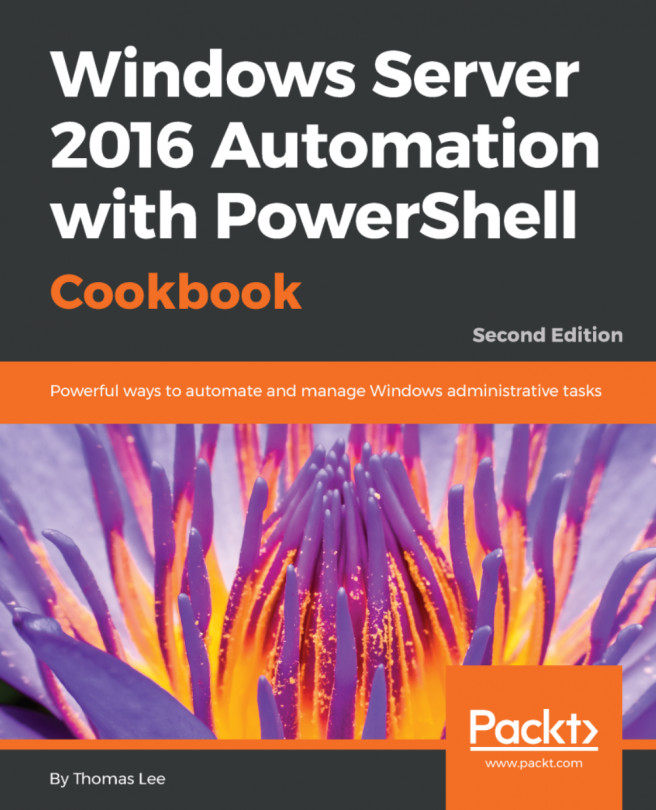Remote Server Administration Tools (RSAT) are tools available on both servers and client systems to manage server services. RSAT tools are available in Windows desktop and server versions. Most of the RSAT tools are not installed by default but are easily added.
RSAT includes GUI tools, like Microsoft Management Console (MMC) and MMC snap-ins (for example the DNS or DHCP MMC snap-ins) as well as command-line tools and additional PowerShell modules. You have the option of installing the Windows feature including the tools (most useful on a server), or just the tools to manage the feature (most useful on a workstation).
The recipe that follows is run from DC1, a Windows Server 2016 with Desktop Experience installation. If you try to use Server Core for this recipe, note that Out-GridView, for example in step 3, is not available in the Server Core version, as it lacks the graphical user interface. For Server Core installations, use Format-Table instead.)
- You use the
Get-Command, andTee-Objectcmdlets to retrieve both the collection of PowerShell commands and the number of cmdlets intoPowerShellvariablesbefore installing the RSAT:
$CountOfCommandsBeforeRSAT = Get-Command | Tee-Object -Variable 'CommandsBeforeRSAT' | Measure-Object '{0} commands' -f $CountOfCommandsBeforeRSAT.count
- Examine the objects returned by
Get-Command:
$CommandsBeforeRSAT |Get-Member | Select-Object -ExpandProperty TypeName -Unique
- View commands in
Out-GridView:
$CommandsBeforeRSAT | Select-Object -Property Name, Source, CommandType | Sort-Object -Property Source, Name | Out-GridView
Note
Out-GridView is not available in the Server Core version, as it lacks the graphical user interface. For Server Core installations, use Format-Table instead.
- Store the collection of PowerShell modules and a count into variables as well:
$CountOfModulesBeforeRSAT = Get-Module -ListAvailable | Tee-Object -Variable 'ModulesBeforeRSAT' | Measure-Object '{0} commands' -f $CountOfModulesBeforeRSAT.count
- View modules in
Out-GridView:
$ModulesBeforeRSAT | Select-Object -Property Name -Unique | Sort-Object -Property Name | Out-GridView
- Review the RSAT Windows Features available and their installation status:
Get-WindowsFeature -Name RSAT*- Install RSAT with sub features and management tools:
Install-WindowsFeature -Name RSAT -IncludeAllSubFeature ` -IncludeManagementTools
- Now that RSAT features are installed, see what commands are available:
$CountOfCommandsAfterRSAT = Get-Command | Tee-Object -Variable 'CommandsAfterRSAT' | Measure-Object '{0} commands' -f $CountOfCommandsAfterRSAT.count
- View commands in
Out-GridView:
$CommandsAfterRSAT | Select-Object -Property Name, Source, CommandType | Sort-Object -Property Source, Name | Out-GridView
- Now check how many modules are available:
$CountOfModulesAfterRSAT = Get-Module -ListAvailable | Tee-Object -Variable 'ModulesAfterRSAT' | Measure-Object '{0} commands' -f $CountOfModulesAfterRSAT.count
- View modules in
Out-GridView:
$ModulesAfterRSAT | Select-Object -Property Name -Unique | Sort-Object -Property Name | Out-GridView
- Store the list of commands into an XML file for later research:
$CommandsAfterRSAT | Export-Clixml ` -Path $env:HOMEPATH\Documents\WS2016Commands.XML"
In step 1, you use Get-Command to enumerate all the commands available in PowerShell. This includes functions and aliases. It is useful to store the result of such commands into a variable, $CommandsBeforeRSAT in this case, so you are able to investigate the commands without making the request again. Using Tee-Object, you store the array of commands in that variable while continuing to use the pipeline to Measure-Object to store the count of commands, then display the result using the PowerShell string formatting function: '{0} commands' -f $CountOfCommandsBeforeRSAT
In step 2, you pipe the $CommandsBeforeRSAT variable to Get-Member to examine the TypeName of the objects returned, as shown in the following screenshot:

As you see, these commands are objects of the AliasInfo, FunctionInfo, and CmdletInfo types in the System.Management.Automation namespace (plus a FilterInfo type, which provides information about a filter that is stored in the session state.) PowerShell commands returned by Get-Command include aliases, functions, and cmdlets.
In step 3, you use Select-Object to show the useful properties, and pipe that to a Sort-Object, then pipe to Out-GridView to search and filter the PowerShell commands, as you see in the following screenshot:
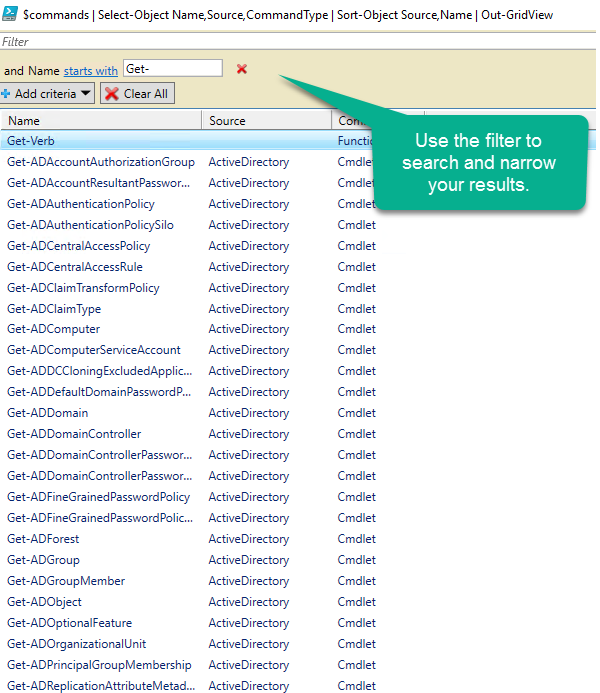
In step 4, you use Get-Module just like Get-Command, but use the -ListAvailable parameter to see all the installed modules, not just those loaded into the current session. Again you use Tee-Object to store the array of modules into a variable, $ModulesBeforeRSAT, while passing the result down the pipeline to Measure-Object to calculate the count which you then display.
In step 5, you pipe the variable to a Select-Object for the interesting columns, Sort-Object, then pipe that to Out-GridView again to review the available modules as shown here:
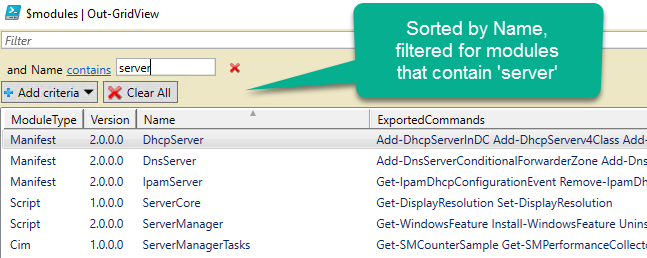
In step 6, you view the RSAT features available in your server with Get-WindowsFeature -Name RSAT*, as shown in the following screenshot:
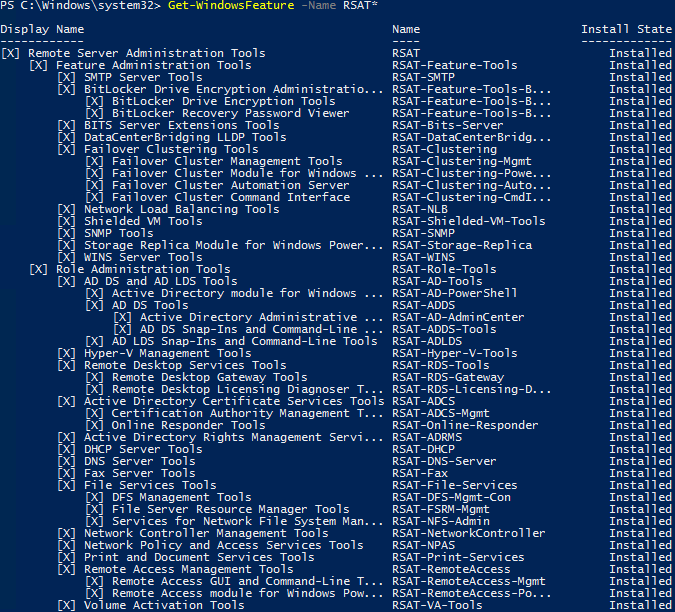
Get-WindowsFeature presents an information dense tree view of the RSAT tools available. Note the many sub-features under Remote Server Admin Tools and under Role Administration Tools. Each feature may be installed individually by name, or all features installed with one command as in this example.
In step 7, install all the RSAT features with the -IncludeAllSubFeature and-IncludeManagementTools parameters. You may limit what is installed by changing the first parameter to a comma separated list of desired feature names.
In steps 8-11, once the RSAT features are installed, repeat the Get-Command and Get-Modules code to see all the additional cmdlets and modules.
In step 12 you use Export-CliXML to store the array to an XML file. If you want to compare what is available in different OS and PowerShell versions, you use the array of objects saved to this file and compare it with an XML file generated under some other PowerShell or Windows versions.
Jose Barreto, a Principal Program Manager, Applications and Services Group at Microsoft, reviewed the new Windows Server 2016 cmdlets (based on Windows Server 2016 CTP). This post shows you how to use Export-CliXML to see what has changed between PowerShell versions: