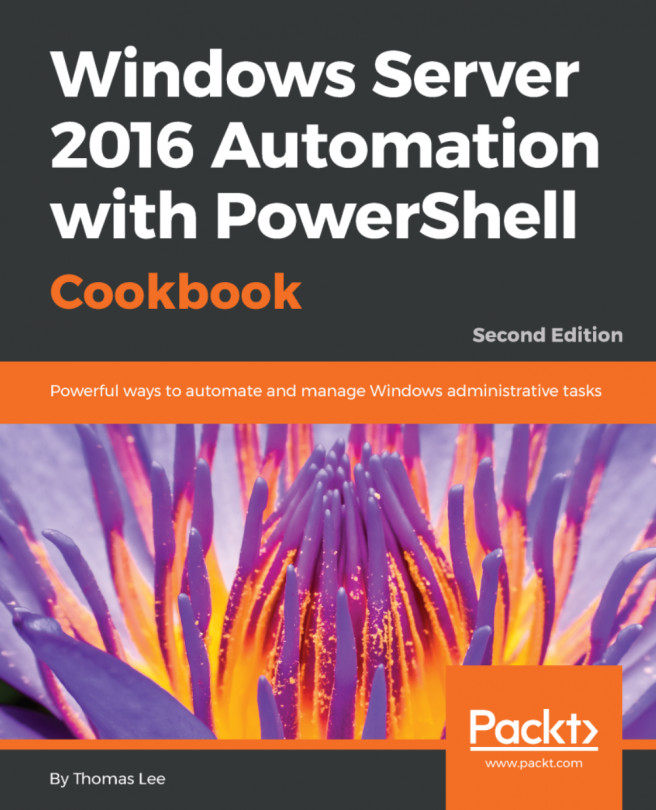This chapter contains the following recipes:
- New ways to do old things
- Configuring IP addressing
- Converting IP address from static to DHCP
- Installing domain controllers and DNS
- Configuring zones and resource records in DNS
- Installing and authorizing a DHCP server
- Configuring DHCP scopes
- Configuring DHCP server failover and load balancing
- Building a public key infrastructure
- Creating and managing AD users, groups, and computers
- Adding users to AD using a CSV file
- Reporting on AD users
- Finding expired computers in AD
- Creating a privileged user report